In this step by step guide we will show you how to embed your Google reviews in a Weebly website. Before we begin, please create an account, connect your reviews and create a widget to display the reviews.
Now that the widget is ready we will go through the steps to embed it into Weebly.
Step 1: Decide where to display the reviews
Sign in into your Weebly dashboard, click Edit Site and navigate to the page that you wish to display the reviews on. One common practice is to create a new dedicated page just for showcasing your reviews or simply including them on the home or contact pages where the reviews have the most chance to be seen by your website visitors.
Step 2: Insert widget code
Find the Embed Code box in the list of available elements on the left and drag-and-drop it into your page.
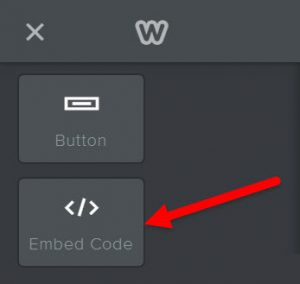
Next, click on the container to set custom HTML code followed by Edit Custom HTML.
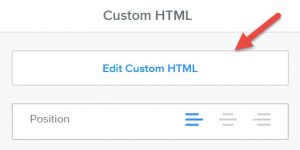
Copy and paste the reviews widget code into the Custom HTML box and click anywhere outside of the container to save it. Your reviews should instantly appear in that area.
Step 3: Publish the site
Click Publish in the top right corner to save the changes and you are done! Go ahead and preview the page to see what the reviews look like.
Note: there's no need to change or update the widget code in Weebly if you customize the widget and change its layout or appearance within the widget's dashboard. All the changes will automatically be reflected on your website without needing to update the code.