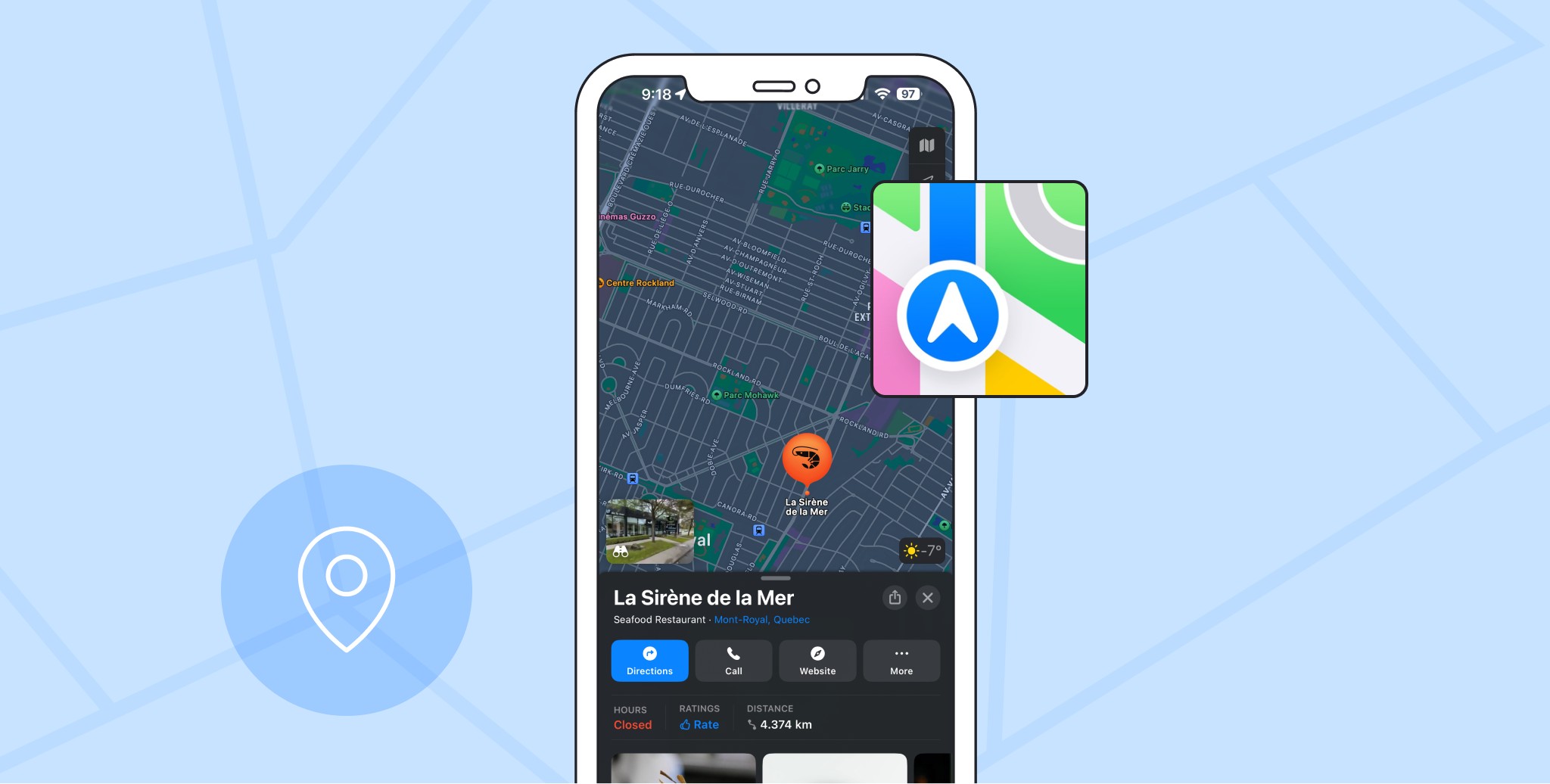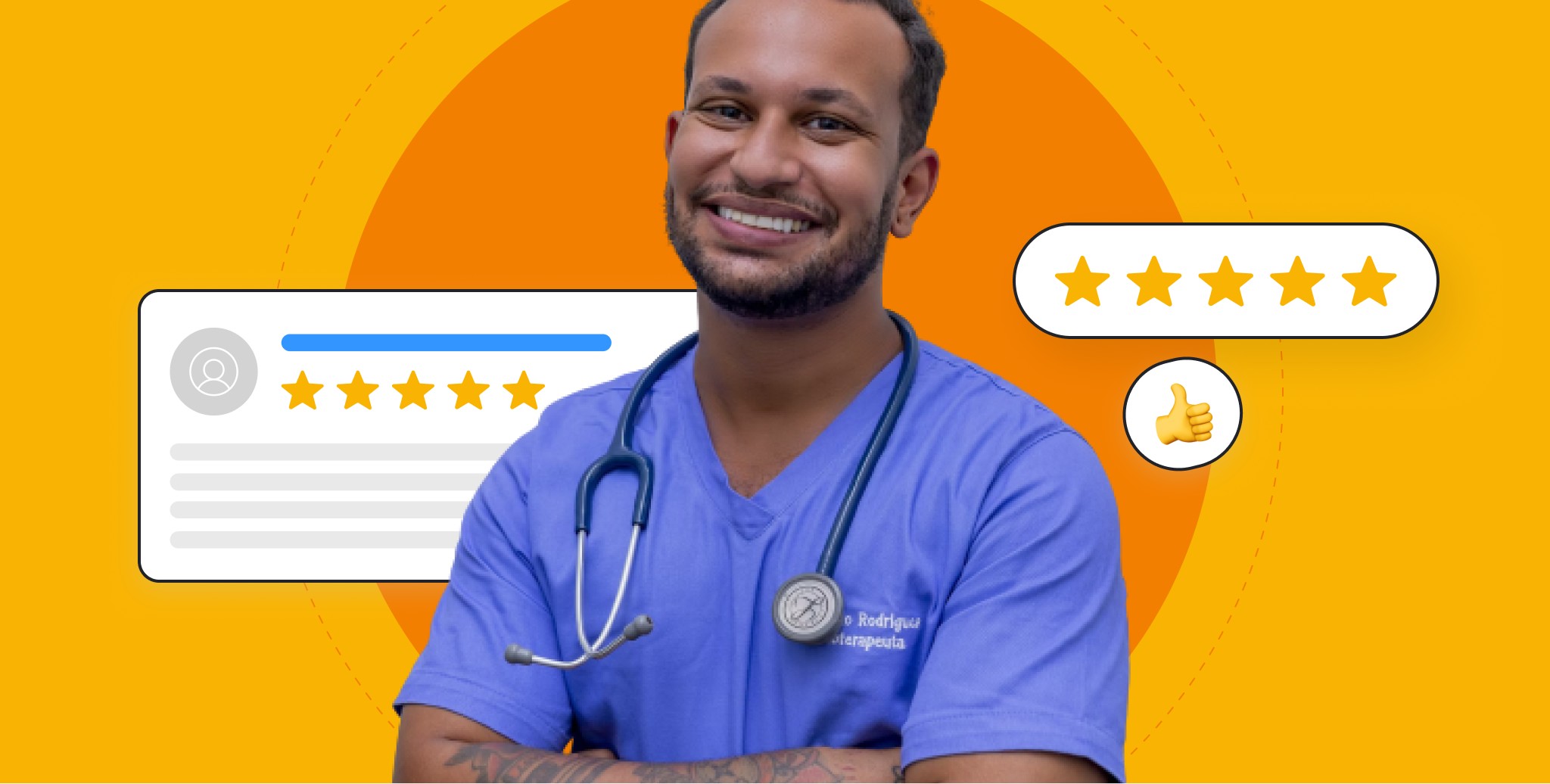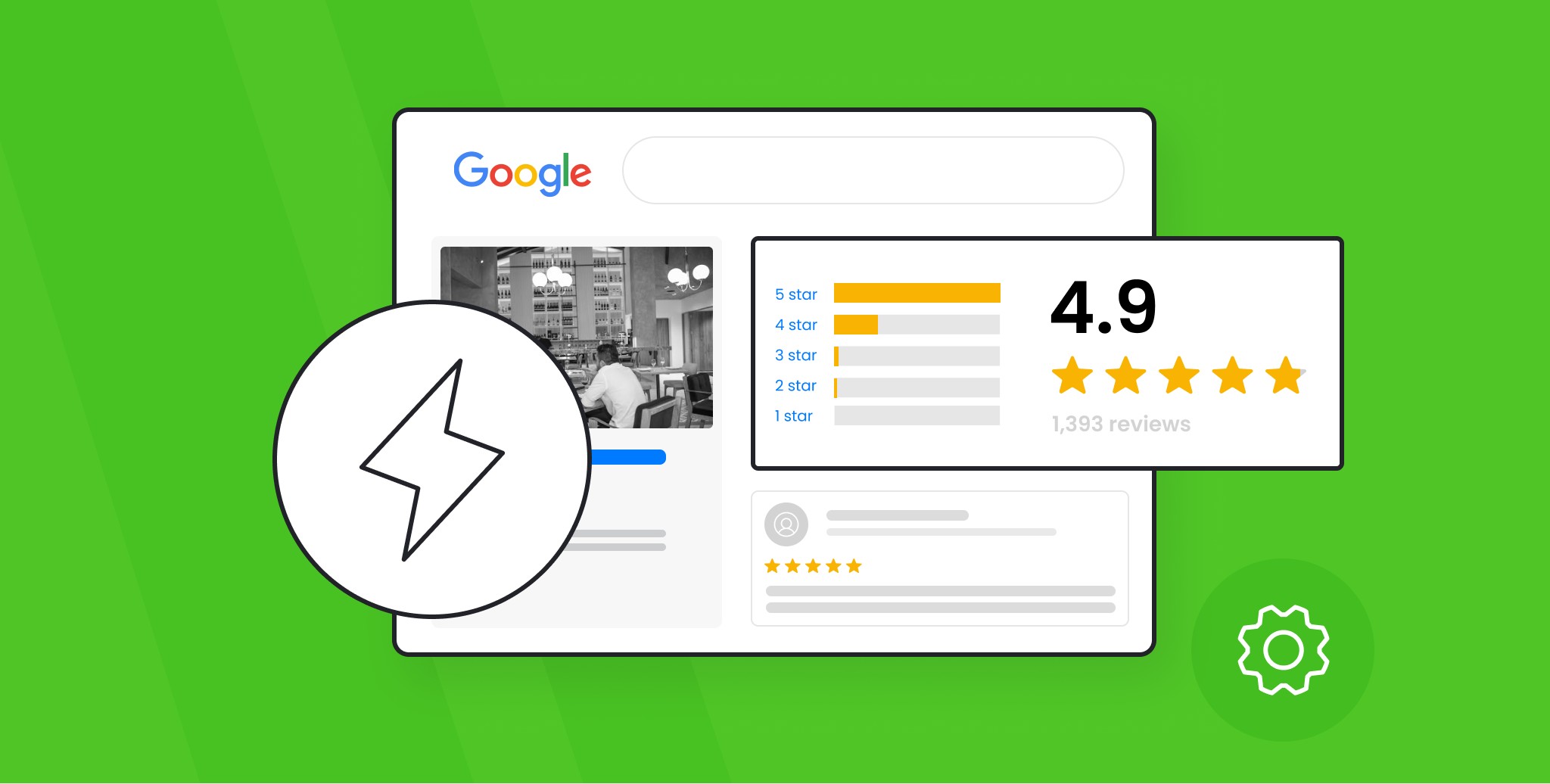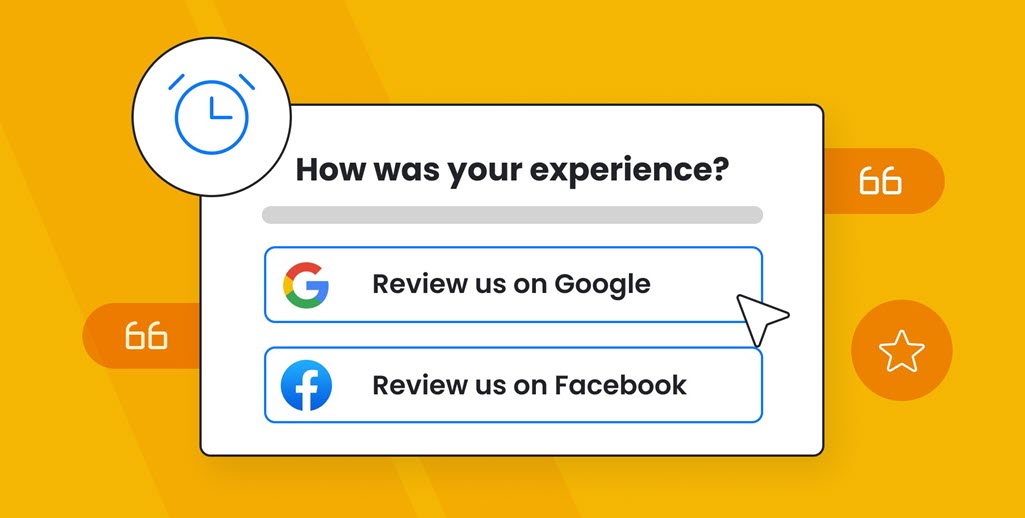Listing your business on Apple Maps is an essential step for increasing visibility and attracting potential customers who use Apple devices. With over 1.2 billion iPhones worldwide relying on Apple Maps for navigation, seizing the opportunity to enhance your business visibility on this platform is a strategic move.
Google Maps may dominate the mapping market, but Apple Maps commands attention with its massive user base. With most smartphone users frequently using navigation apps, having a strong presence on Apple Maps can place your business in front of customers precisely when they're making critical purchasing decisions.
A well-crafted Apple Maps business listing ensures your business information is accurate so people can easily find your location, contact information, and more. However, many business owners may be unfamiliar with the process of adding or updating their listing on Apple Maps.
In this article, we'll delve into the importance of Apple Maps for your business and guide you step by step on how not only to add but confidently claim and manage your business listing.
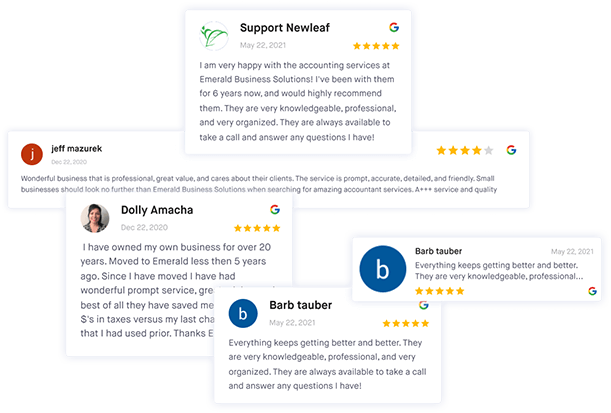
Manage all your reviews in one place
Monitor, manage, and get more online reviews for your business with ReviewsOnMyWebsite.
Apple Maps Business Listings: Why Claim Your Business on the App
Apple Maps is a widely used navigation app, making it a valuable platform for businesses to display their (accurate) location and information. Enter Apple Business Connect, a game-changer introduced in early 2023. This service revolutionizes the way businesses manage their listings on Apple Maps, similar to Google Business Profile.
With features like Showcases, Partner Integrations, Multi-location Integrations, and more customizable fields, businesses can showcase promotions, connect with scheduling and delivery applications, and seamlessly manage multiple locations. This is particularly crucial for local businesses, as it helps build their reputation and visibility in a crowded marketplace.
When you utilize Apple Business Connect, a dedicated place card is created, showcasing your business location, directions, contact information, and other relevant details. This expands your brand's visibility, prompting potential customers to engage directly through the app. Apple Maps consolidates these listings for companies with multiple locations to make it easier for customers to find the nearest branch, leading to a seamless user experience.
Accuracy is paramount for a positive customer experience on Apple Maps. Users rely on the provided data to find businesses and make informed decisions. By claiming your business on Apple Maps, you verify essential details such as your address, phone number, and working hours, enhancing convenience and contributing to heightened customer satisfaction.
How to Add & Claim Your Business on Apple Maps
Ensuring your business is on Apple Maps is not just a step; it's a strategic move to place your establishment on the digital map of your customers' iPhones. This simple yet powerful action can significantly increase your visibility and set you apart from local competitors.
By following the steps outlined below, you'll make your business easily discoverable to Apple device users and open the door to a broader customer base, giving you a competitive edge in the local market.
Before getting started, you’ll need to visit the Apple Business Connect website or search for your location on the Maps App. Once there, sign with an Apple ID that has the role of Administrator. If you already have an Apple ID, sign in. If not, you'll need to create one.
1. Search for Your Business
Once you have signed in to Apple Business Connect with the Apple ID you use for your business, Apple will then ask you to select the type of business you have.
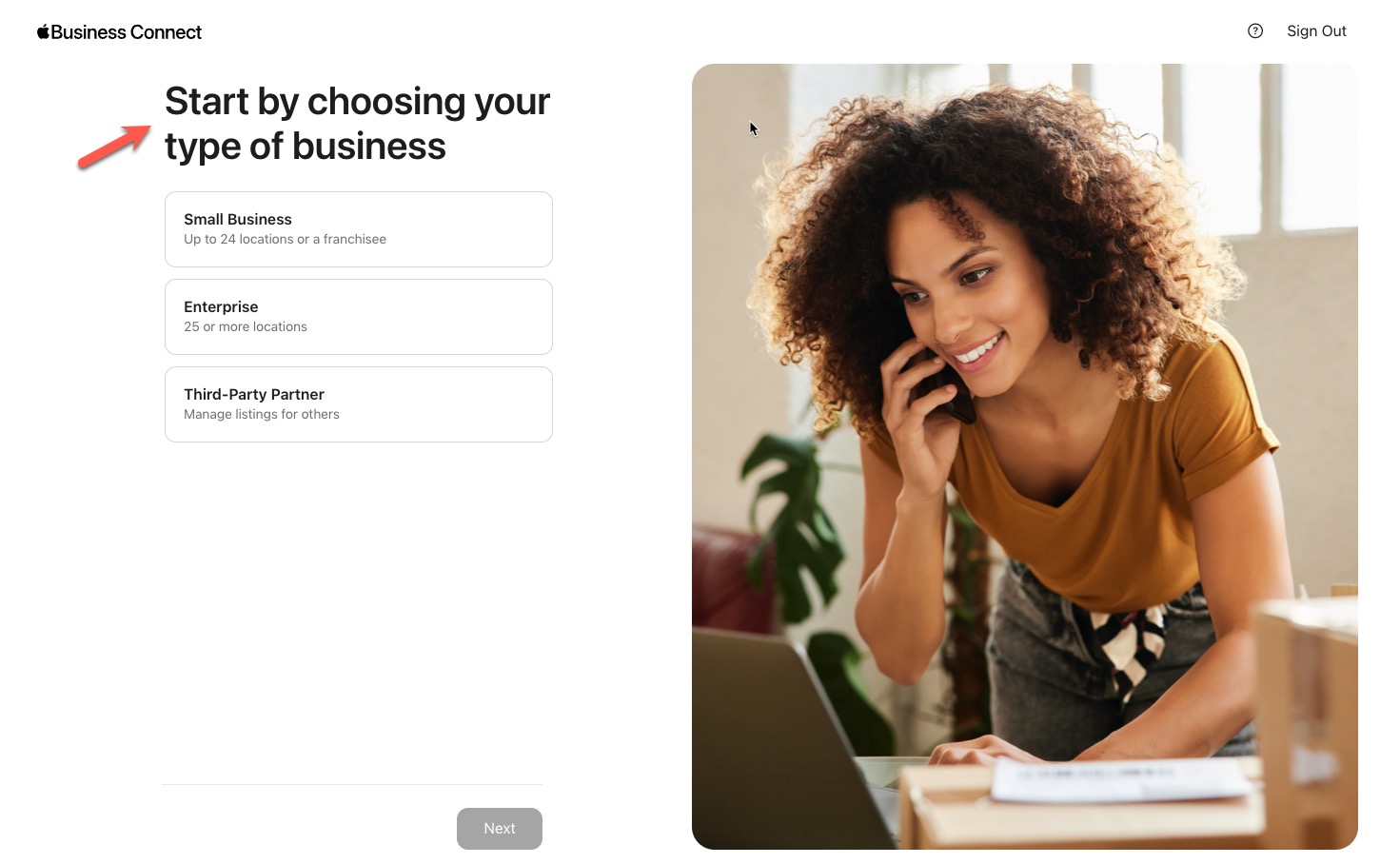
Once you do this, click “Next” and use the search bar to look for your business on Apple Maps.
Enter your business name, location, or any other relevant details, then click on the listing that matches your business.
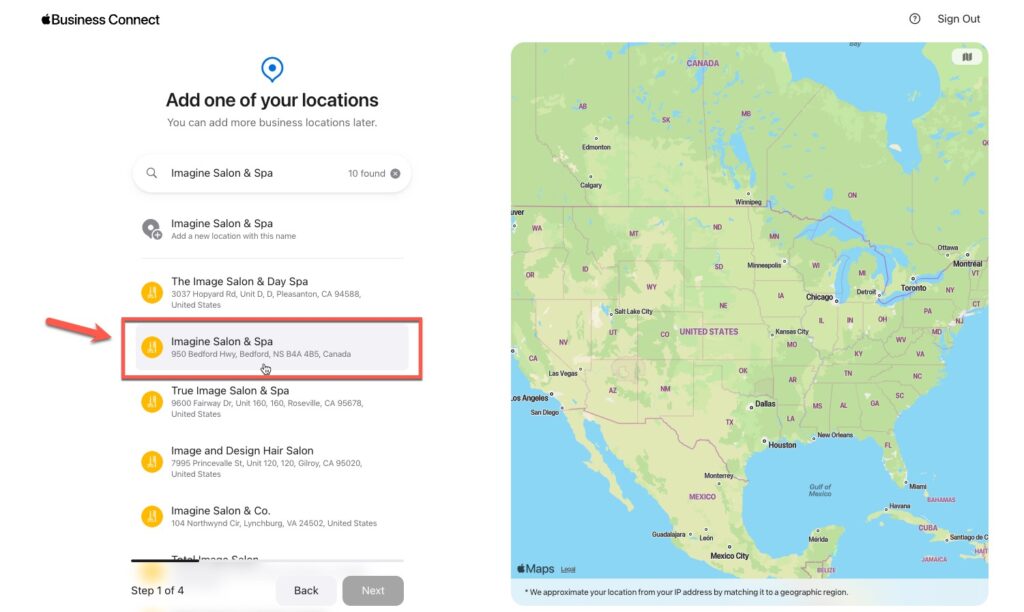
Note: If an existing listing is not found, Apple will ask you to create one. Select “Add new location with this name” and then click “Next.”
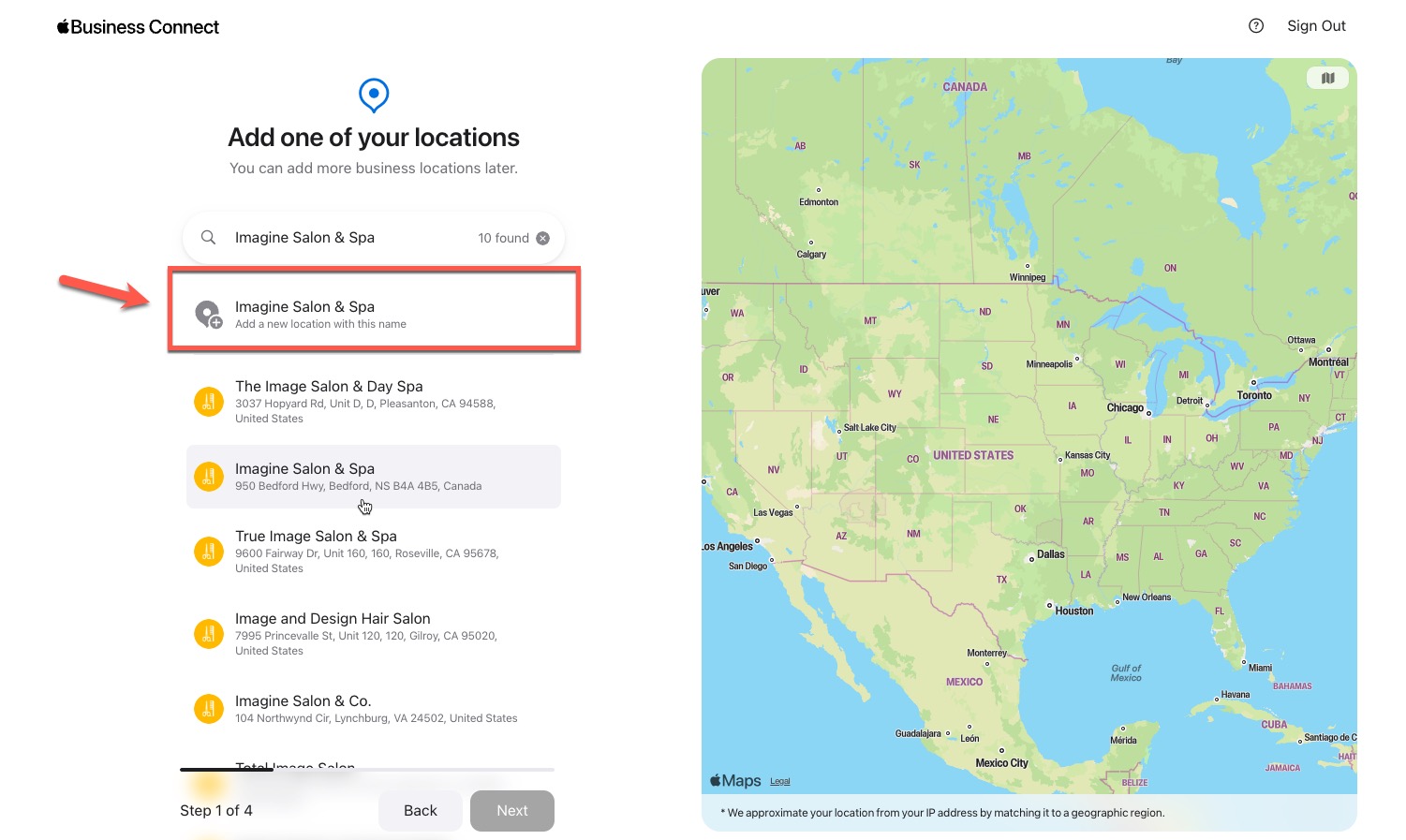
2. Confirm Your Address
Next, you'll need to confirm your location’s information. Make sure to drag the map so the pin is accurately over your building.
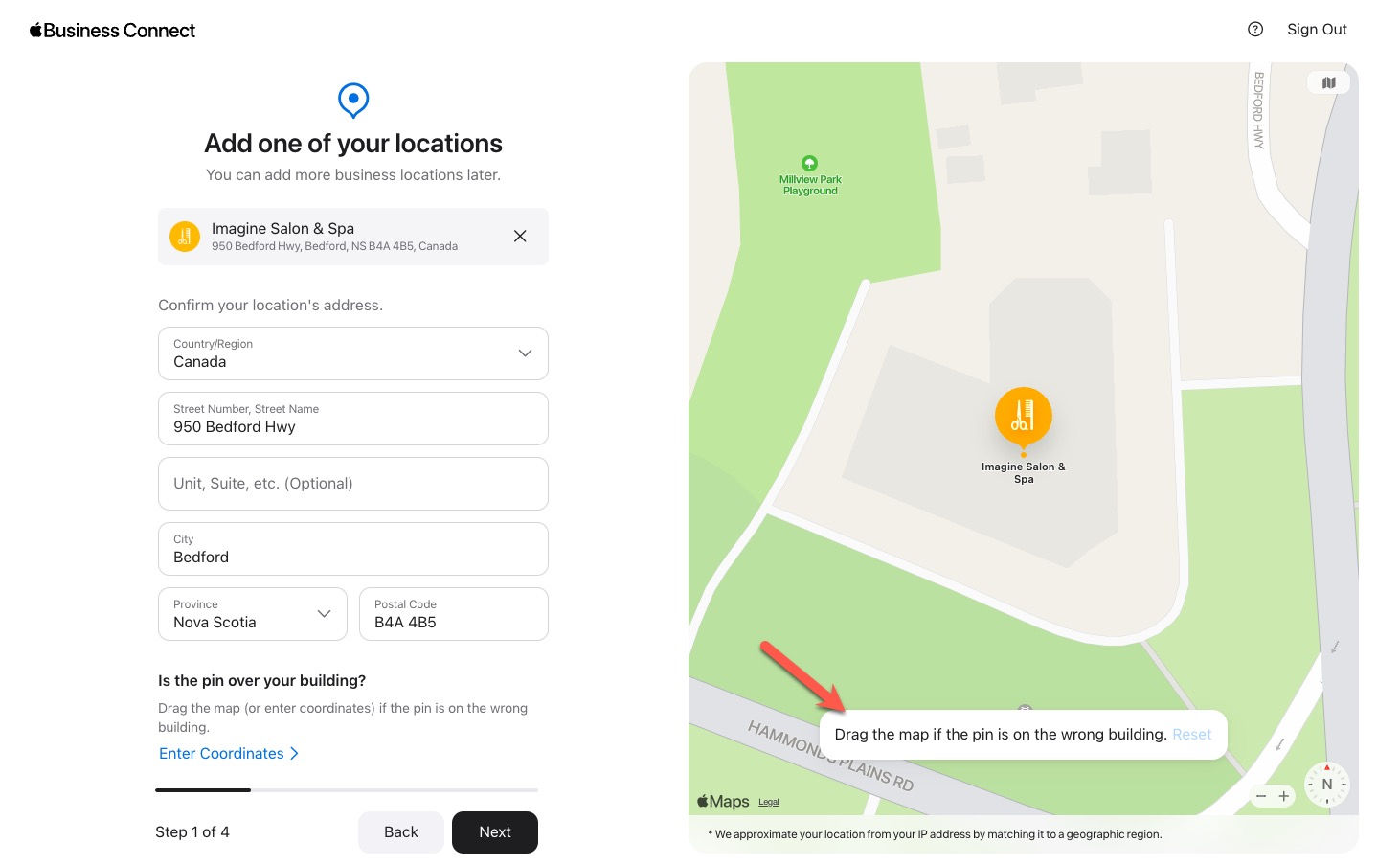
3. Add Some Details
Once you have confirmed your business’s location, add some details such as your default language, name, category and website.
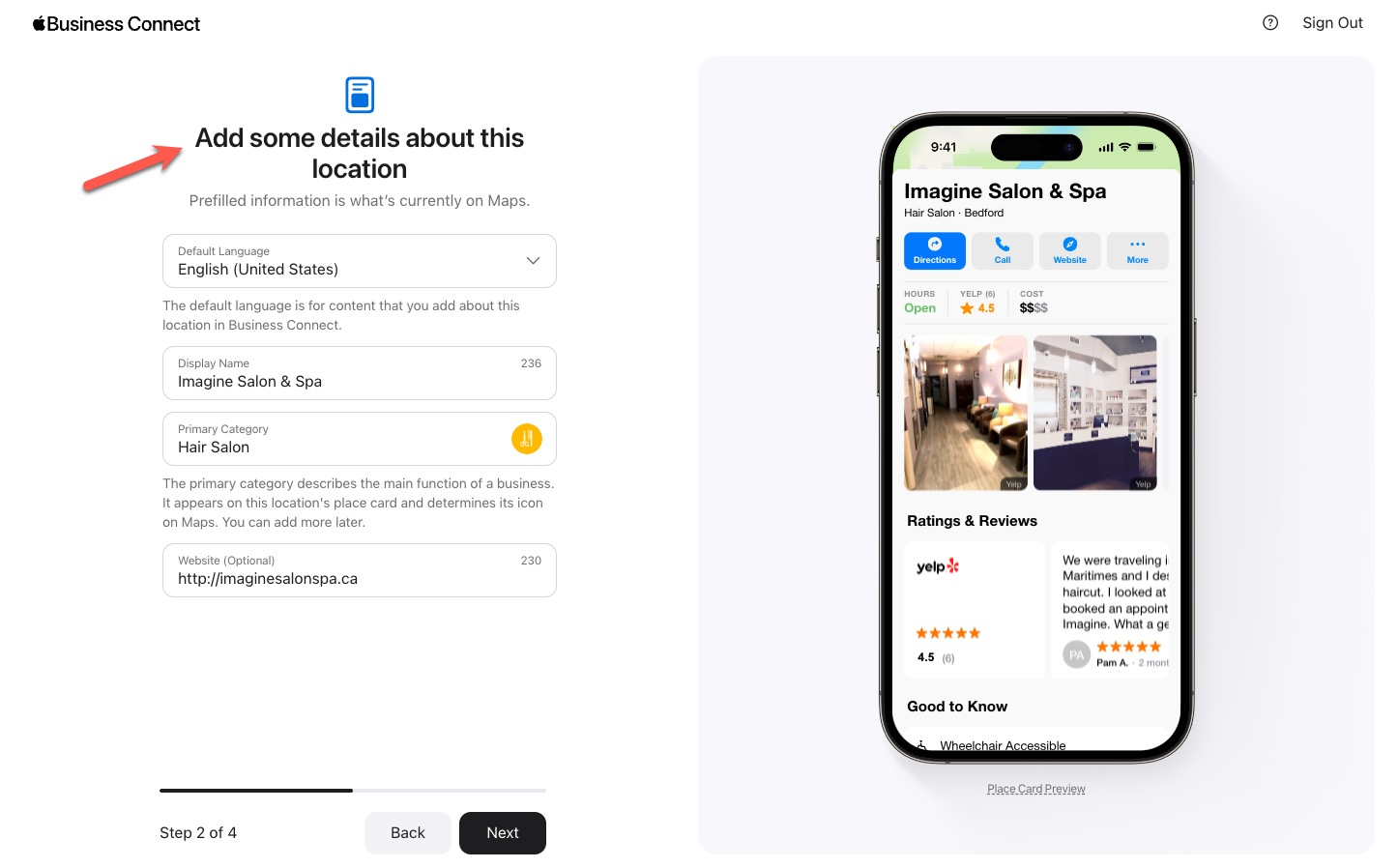
Note: For brand-new listings, your steps will also include adding your business hours.
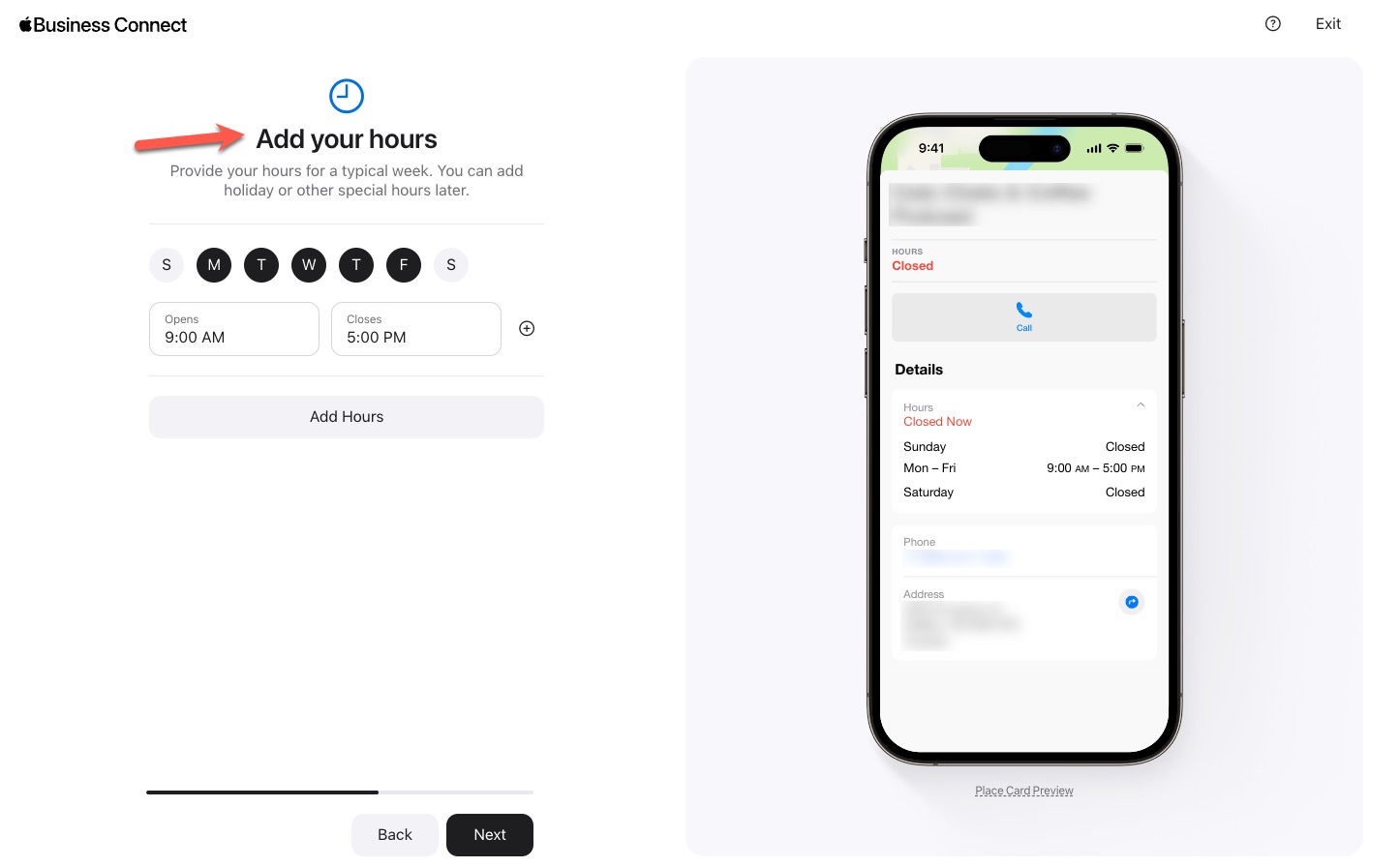
4. Finalize Your Company Details
Next, you will need to finalize some additional details, including your company’s legal name and phone number.

4. Get Verified
The final step in the process is verification. You have two options to choose from. You can opt for Apple to review and verify your ownership or management of the business by submitting documentation (such as a utility bill displaying the location’s name and address) or by receiving a phone call.
It is important to note that the phone verification option is not available for brand-new listings.
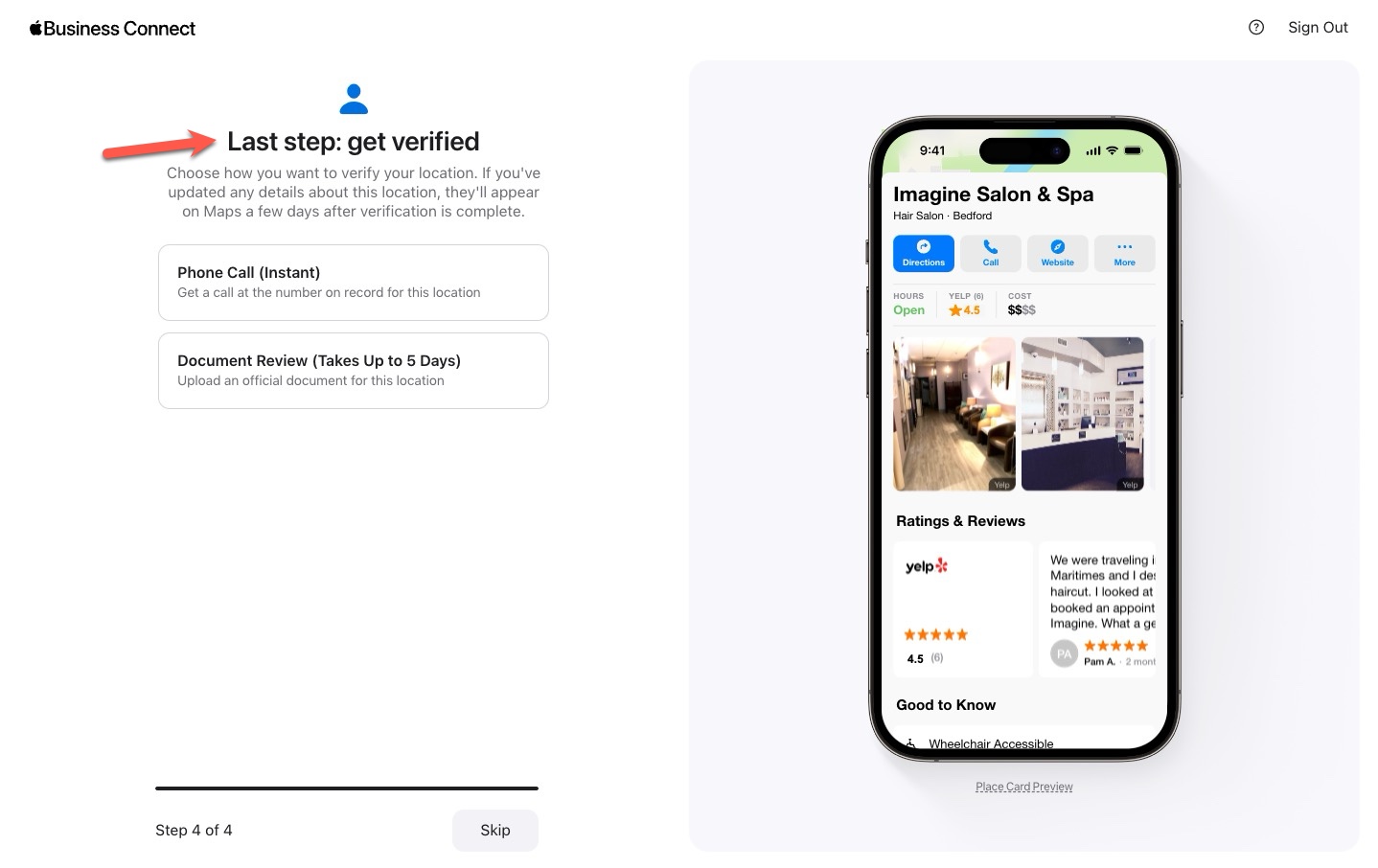
Note: You can skip this step and get verified at a later date.
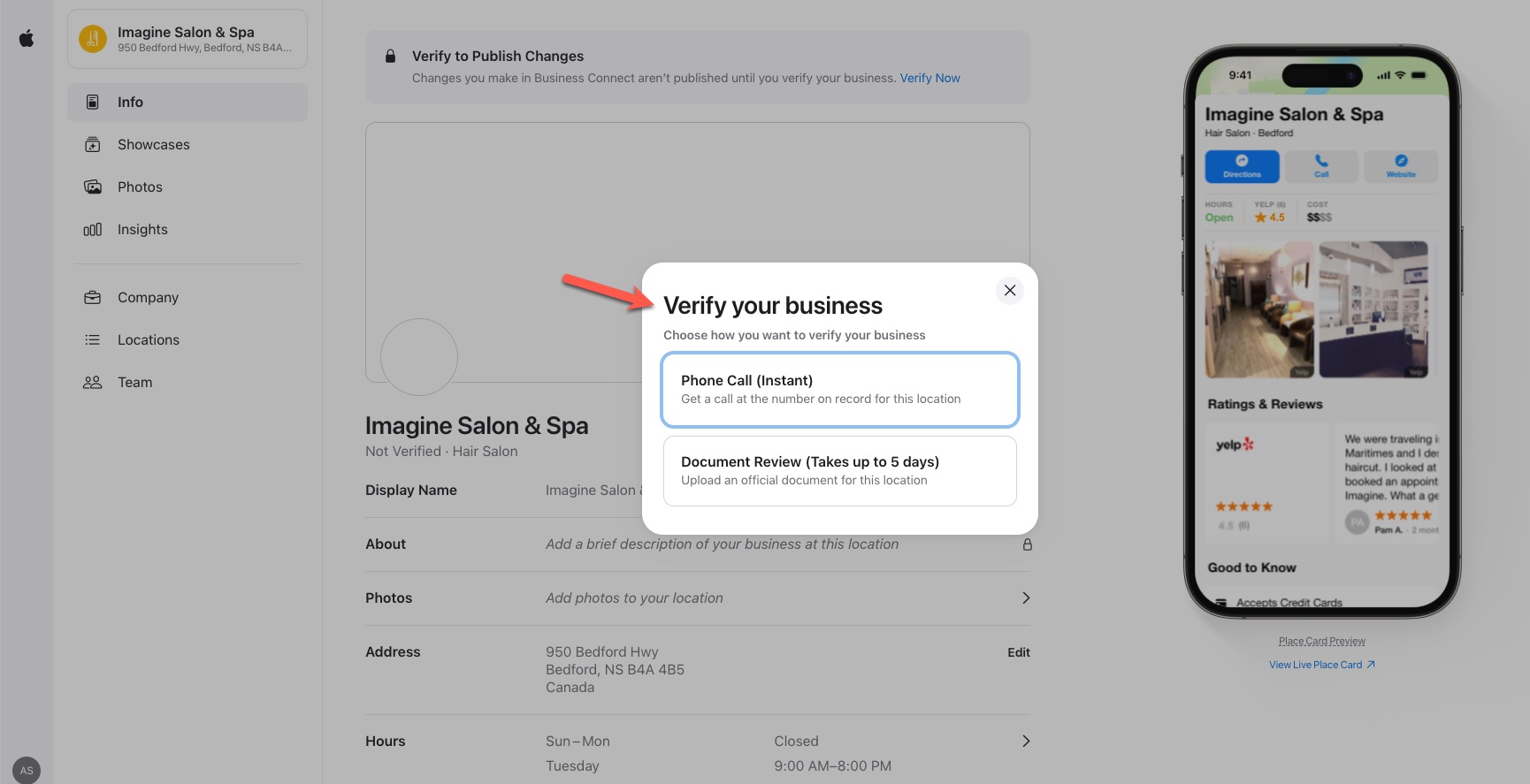
5. Add Additional Information
Once you have completed all of the steps above, you will then be taken to Apple Business Connect, where you can manage your locations' business profiles.
Here, you have the option to add more details about your business, such as photos and a brief description.
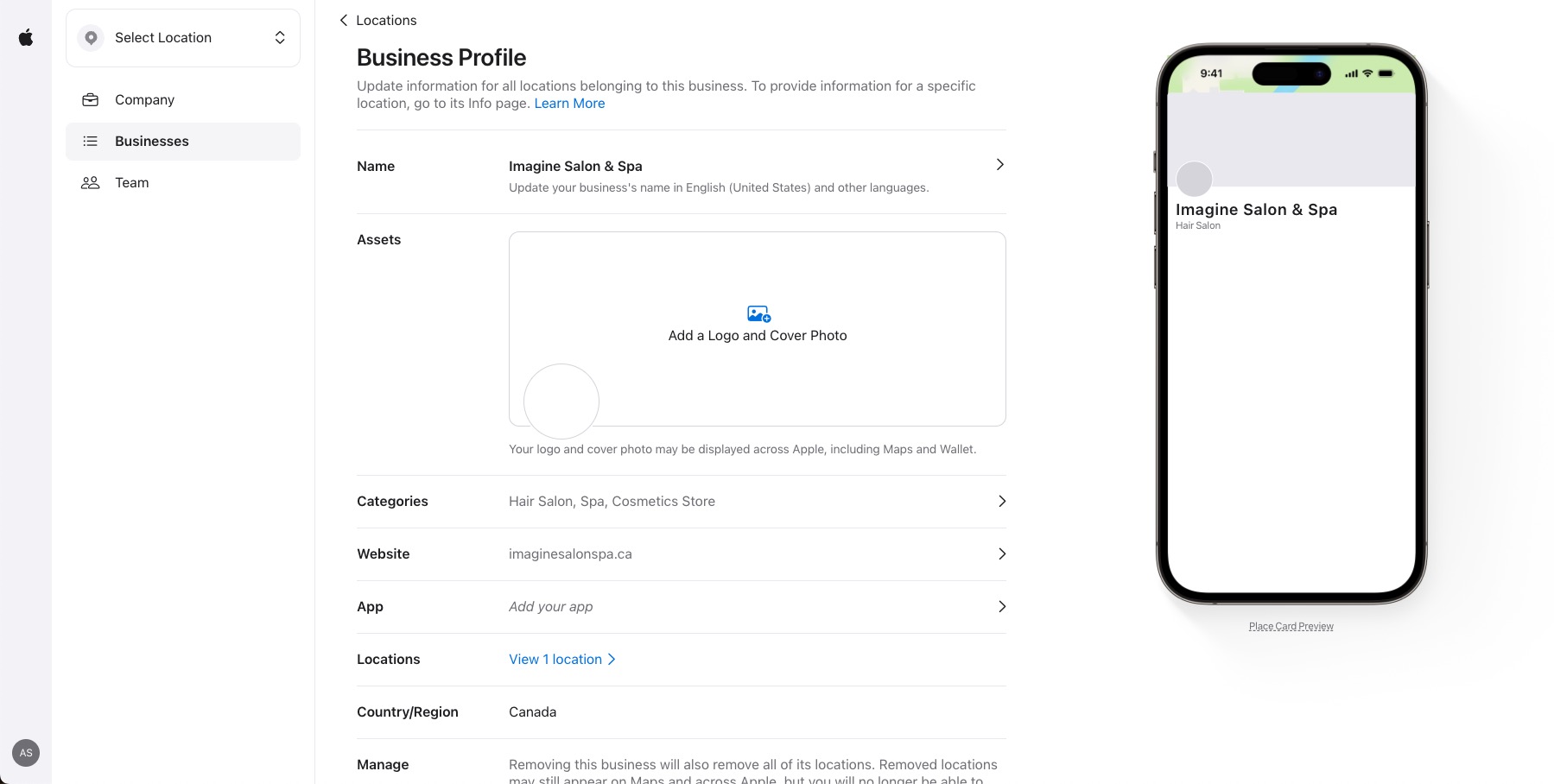
Note: In order to publish changes you make to your Apple Maps listing, you must verify your location.
How to Edit Your Business Information on Apple Maps
Keeping your business information up-to-date on Apple Maps is a breeze, thanks to the user-friendly features of Apple Business Connect.
This tool empowers you to effortlessly manage and enhance your business listing, ensuring that potential customers using Apple devices find the most accurate and enticing details about your establishment.
The following steps will walk you through the straightforward process of editing your business information, giving you the control to shape a compelling presence on this widely used navigation platform.
1. Visit the Apple Business Connect Website
Go to the Apple Business Connect website.
2. Sign in
Log in to your Apple ID account. This should be the same ID you used to add or claim your business listing.
3. Locate Your Business
In the Apple Business Connect dashboard, you should see a list of the businesses associated with your Apple ID. Find the one you want to edit and click on it.
4. Edit Your Business Information
Once you've selected your business, you'll be taken to its details page. Here, you can edit various aspects of your business information, including:
- Business Name: You can change your business name if necessary.
- Address: Update your physical address if it’s changed.
- Phone Number: Modify your contact number.
- Website URL: Alter your website URL if needed.
- Categories: Edit the categories that describe your business.
- Hours of Operation: Adjust your business hours.
- Description: Make changes to the description of your business.
5. Verify Changes
After making the necessary edits, carefully review the information to ensure accuracy.
6. Submit for Review
Click the "Submit for Review" button to send the changes to Apple for approval. The company will review your updates, and once approved, the changes will appear on your Apple Maps business listing.
Remember, providing accurate and up-to-date information is critical to maintain a strong online presence and attract new customers. Apple Business Connect offers a user-friendly platform to manage your listing, so take advantage of its features to stay relevant in the competitive marketplace.
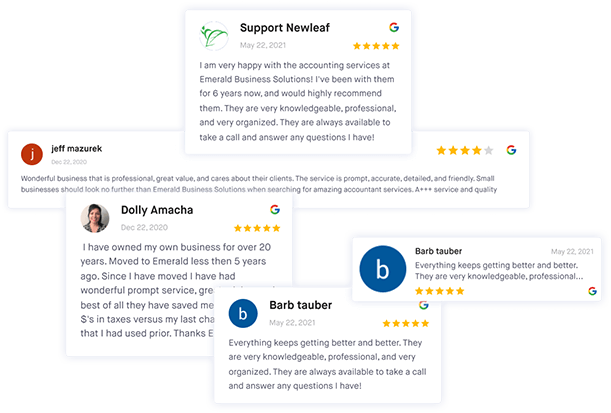
Manage all your reviews in one place
Monitor, manage, and get more online reviews for your business with ReviewsOnMyWebsite.
Key Takeaways on Claiming Apple Maps Listings
In the dynamic landscape of digital navigation, Apple Maps is a powerful ally for businesses seeking visibility. The location-specific place cards Apple Maps offers serve as beacons, effortlessly guiding potential customers to your doorstep. These cards showcase your business and offer convenient built-in actions like phone calls and website visits, establishing a direct and seamless connection.
The success of your listing hinges on the details. The more accurate and comprehensive your information, the higher the likelihood of converting prospects into clients. An Apple Maps business listing doesn't just provide information; it crafts a seamless experience for both your business and your customers.
Unlocking the full potential of Apple Maps is made simple with Apple Business Connect. Once you claim your business listing, expect more than just visibility; anticipate lucrative gains. Your brand will stand out, drawing in a wider audience and positioning your business for success in the competitive digital landscape.
Frequently Asked Questions
Is Apple Maps Business Listing Free?
Yes, claiming and managing an Apple Maps Business listing is free for businesses of all sizes.
Why Doesn't My Business Show up on Apple Maps?
If your business doesn't appear on Apple Maps, it's possible your information hasn’t been added to Apple Business Connect or is outdated. Contact Apple Business Connect’s customer service for help.
How Long Does It Take for a New Business to Show up on Apple Maps?
The time it takes for a new business to appear on Apple Maps can vary. Once you submit your business information through Apple Business Connect, Apple reviews it to verify its accuracy. After the company grants approval, your listing will be visible on Maps. This process can take anywhere from a few days to a few weeks, depending on various factors.
How Do I Change My Business Address on Apple Maps?
To change your business address on Apple Maps, sign in to your Apple Business Connect account and update that information. Ensure the new address is accurate, then submit the changes for Apple to review. Once approved, the updated address will appear in your business listing on Apple Maps.
What Are Apple Places on Maps?
Apple Places refers to the place cards of businesses and locations that show up on Apple Maps. They contain information, including the business’s name, address, contact details, directions, and more. Users can interact with these place cards to learn more about the businesses and get directions or contact them directly.
What Is Apple Business Register?
Apple Business Register is the platform through which businesses submit and manage their information on Apple Maps. By signing up for Apple Business Connect, companies can create a place card for their establishment with important details such as location, contact information, and directions. This makes it easier for customers who use Apple devices and apps to discover and engage with businesses.
Can I Add Multiple Locations for My Business on Apple Maps?
Yes, Apple Business Connect supports multi-location integrations, allowing businesses with multiple branches or franchises to manage and showcase all their locations seamlessly on Apple Maps. Simply follow the steps outlined in Apple Business Connect to ensure accurate representation across all your business locations.