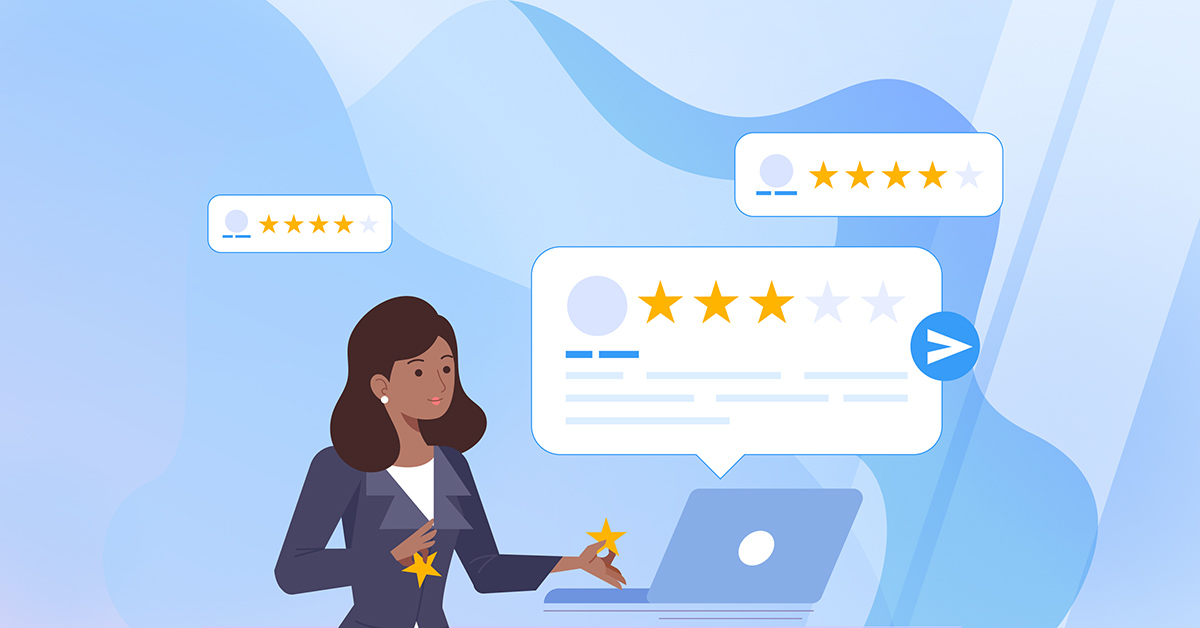Ever search a local business and see that nice sidebar of information, photos, and reviews? Of course you have. These businesses have a Google My Business listing, which is one of the best ways to boost your business’s visibility online and get reviews from your customers. If you want to get started with our reviews widget, this is a great first step to take if you haven’t already.
Why set up a Google My Business Listing?
Not only does a Google My Business listing allow customers to leave you reviews via Google, it also makes your search engine listing a lot more useful. It displays you on a map. It can show your upcoming events or photos of your latest projects. Most of all, Google My Business provides Google with the most accurate information possible about your business. This means it can better match your business with users’ search queries. Since organic search traffic and customer reviews are so important, setting up this free service is one of the best things you can do for your business.
Setting up a Google My Business Listing
Setting up a Google My Business listing doesn’t take long, but, there are a few steps. First, if you had a Google Places account back in the day, you’ve automatically been updated to Google My Business. If that’s not the case, this is definitely something you’ll want to do for your business.
To get started, head over to www.google.com/business. From here, click “Start Now.” You’ll be asked to enter your business information on the next screen. Ensure you enter your business name as how you’d like it to appear in your listing.
TIP: Google really likes you to have a physical location for your business. If you work from home and don’t want to give this out, you can use a PO Box, and an approximate location for the map marker. Not perfect, but, it works in a pinch.
Google will want to verify your location. On the next screen, it will ask if you’d like to receive a postcard by mail. Accept this and move on to the next step. You may also verify via phone, but, snail mail actually seems to be the simplest way to do so, from past experience. It should come in about five business days, and it will give you a PIN number to enter here.
Getting verified is a very important piece of this puzzle as, it lets you claim a physical business as your own. Once you have, nobody else can. Until your business is verified, your listing won’t be live and you won’t be able to use some of Google My Business’s advanced features either.
Managing Your New Listing
The menu on the left side of the screen is where you’ll do most of the work in Google My Business. Next, you’ll want to add some further information about your business, including your hours.
TIP: You can add special hours, such as holiday hours, to let your customers know of changes to your normal availability.

Click the Photos and Info tabs respectively to add these. You may also want to add additional photos to your listing, especially if you’re selling physical products or providing services like renovations.
Once you’re verified, you’ll be able to do much more with Google My Business. But for now, your basic setup is complete.
Your Google My Business Listing Post-Verification
Once you’ve gotten this setup done and your verification complete, your listing would look something like this:

Now that’s much better than a basic search result! Once your listing is up, you can have your customers leave reviews right on Google, which is handy for them and great for your credibility (more on that in a later post). Once you have a few, you can use our plugin to display these on your website for free.
Google My Business is a really great feature, and it seems to be getting more and more features as time goes on. If you’re a startup or finally getting your physical business’s web presence sorted out, it’s definitely a great tool to make use of.
If you have any questions, please let us know in the comments!