Online reviews are a powerful tool for building trust with potential customers and boosting your business's online reputation. If you're running a WordPress site and looking to add Google reviews to your website, you've come to the right place.
In this step-by-step guide, we'll show you how to easily embed Google reviews on WordPress, display them on your website, and reap the benefits of customer feedback.
Whether you're a small business owner or a marketer, this tutorial will give you all the information you need to get started embedding your Google reviews with the ReviewsOnMyWebsite widget.
So, let's dive in!
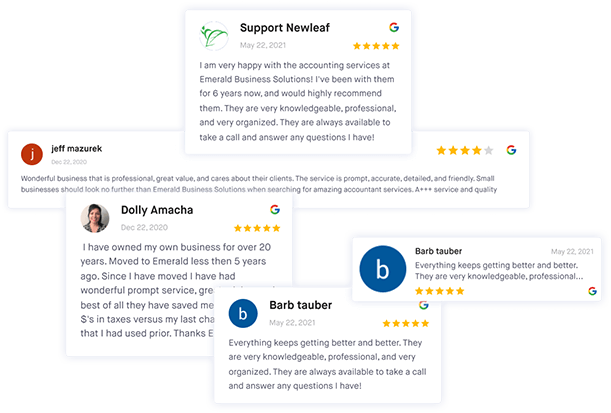
Leverage feedback and reviews to improve your online reputation
Get more online reviews and turn your customers into raving fans with ReviewsOnMyWebsite review generation software.
In this article
- Adding Google reviews to WordPress without plugin
- Collecting Google reviews with ReviewsOnMyWebsite
- Why choose a Google reviews widget over a WordPress plugin
- The Google reviews WordPress plugin alternative
- Amazing benefits of embedding Google reviews on WordPress website
- Need help adding reviews to WordPress?
- Frequently asked questions
Adding Google reviews to WordPress without plugin
To add your Google reviews to WordPress, you have to connect your Google Business Profile with ReviewsOnMyWebsite so that any new reviews that are posted on Google are automatically added to your widget and displayed on your website.
Log in to your existing ReviewsOnMyWebsite dashboard or create a new account.
Once you are redirected to the ReviewsOnMyWebsite dashboard, click on Connections and select Google reviews as your connection type.

Step 1 - Connect
We offer two methods of connecting Google reviews.
Method 1: Authorize
The first method requires you to authorize our software with your Google account in order to be able to retrieve your Google Business Profile’s reviews. Once authorized, it will display the list of businesses available to you. Click on the business that you want to connect, and our system will do the rest.

Method 2: Search and connect
To connect Google reviews using the second method, simply start typing in your business name in the search box and click on your business when it appears in the auto-suggest box. Make sure you type in your business name exactly as it appears in Google.
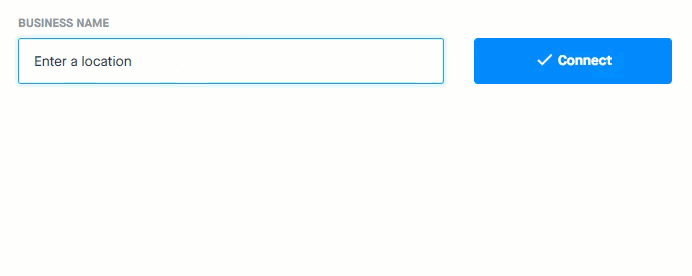
Step 2 - Customize
Once you have successfully synced your Google reviews, you can customize your widget to fit your brand.
Click on “Widgets” in the list of options on the left-handed side of your dashboard.
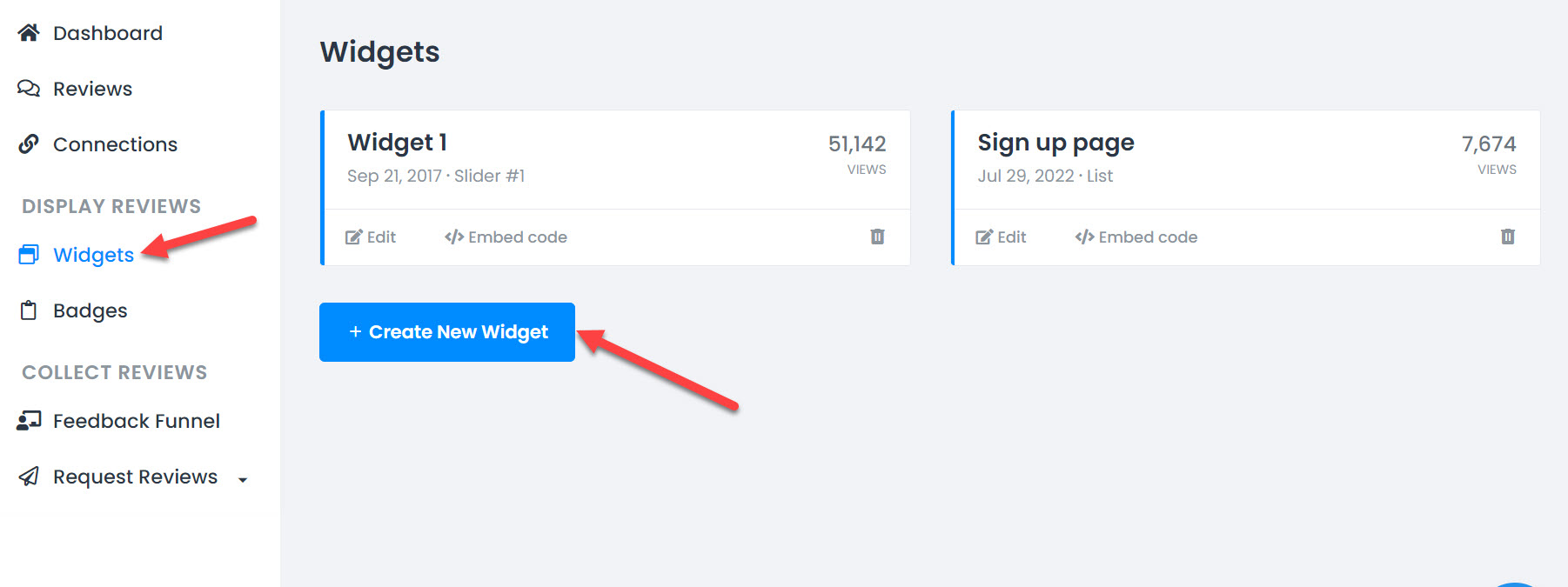
Here you will be able to review all of your widgets. Click the “Create New Widget” button on the screen. This will take you to the widget Settings, where you will be able to select your review sources, widget type, number of reviews, and other customizations.
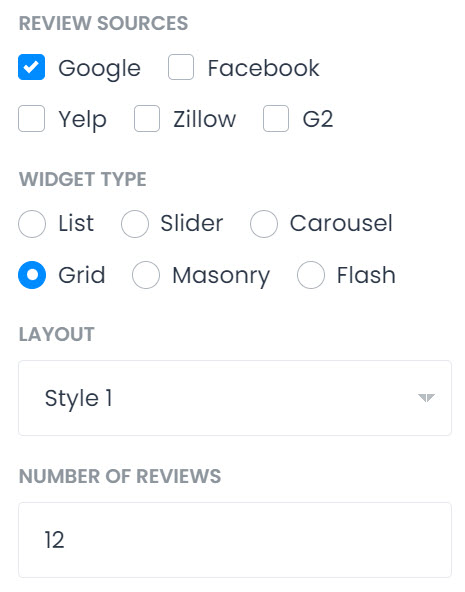
After you’ve selected your preferred settings, you can easily customize your widget’s fonts and colors to match your brand in the Appearance tab.
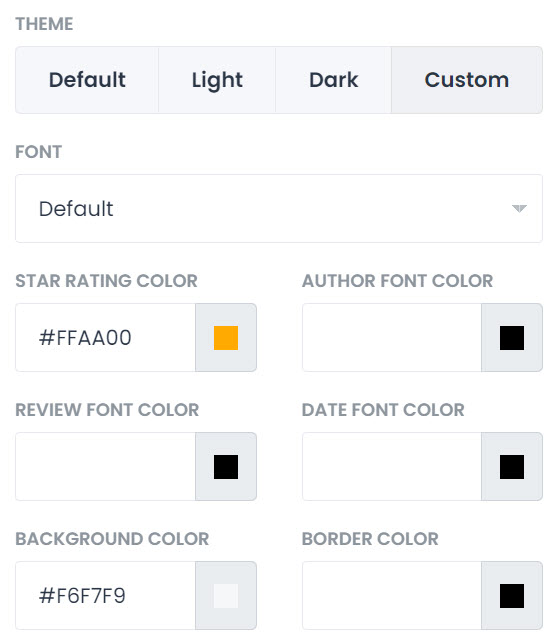
Step 3 - Embed
Now that you have customized your reviews widget, it's time to embed the widget code on your WordPress website.
Watch the video below or follow the steps in this article.
Click on the "Embed" link for the widget your wish to add to your WordPress site, and copy the code snippet provided.
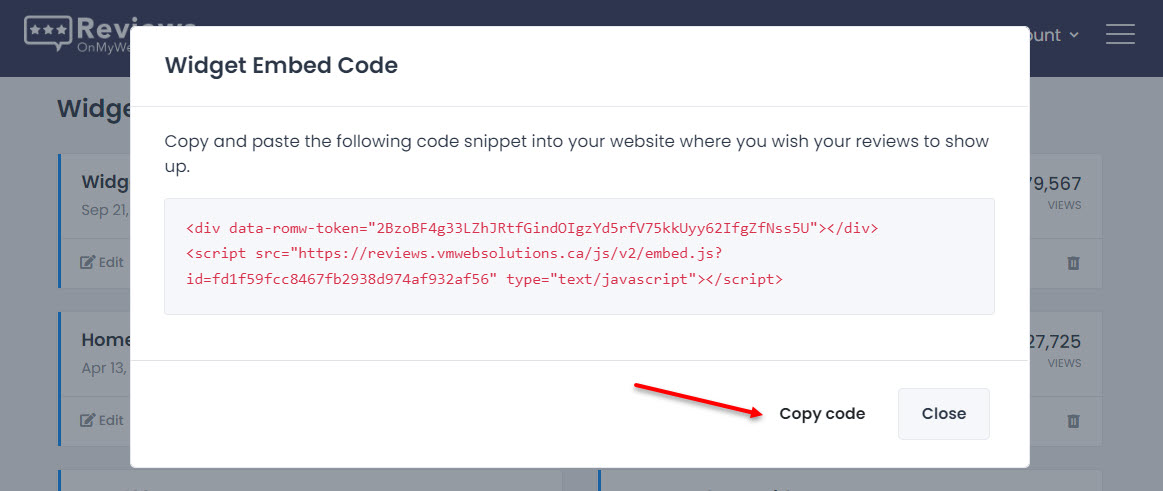
Next, head over to your WordPress dashboard, create or edit the page or post where you wish to display the reviews and add a new custom HTML block.
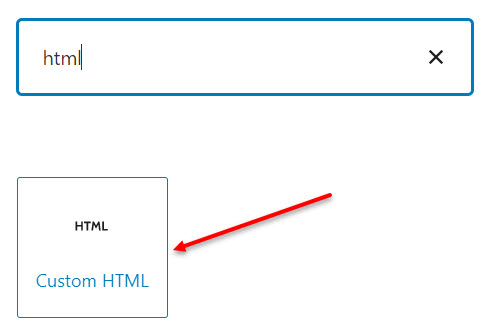
Then, paste the widget embed code you copied into the HTML editor.
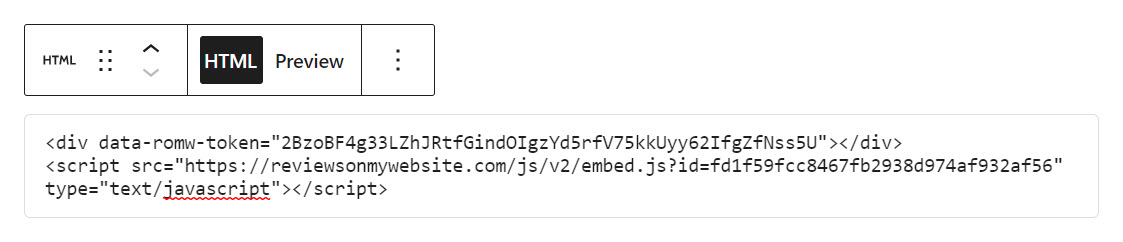
Finally, click the “Preview” button to verify that the reviews display correctly.
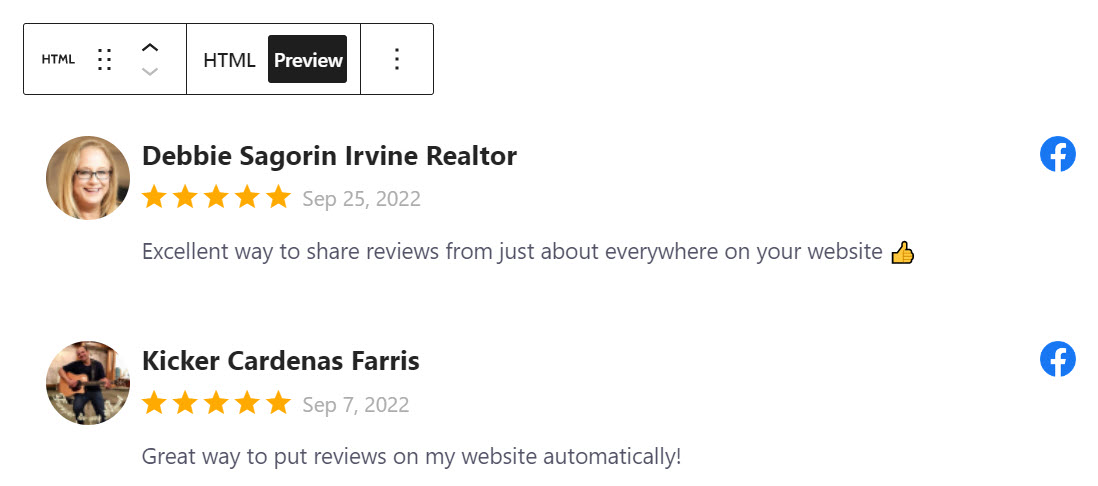
Once you are happy with the placement of the widget and have verified that the reviews are rendering correctly, save the changes, and you are done!
The Google reviews widget will automatically pull new testimonials onto your chosen pages, so there's no need to keep updating the code.
Collecting Google reviews with ReviewsOnMyWebsite
You can’t display Google reviews without reviews! The first step is encouraging customers to leave their valued opinion, so you have a healthy collection of reviews to pull from. You can direct customers to Google to leave their reviews so you can automatically embed them on your site.
You can do this in several different ways, which we’ll cover below, along with some tips and best practices.
How to collect Google reviews
Here’s a quick guide to asking customers to share their feedback:
- Send an email or SMS post-purchase - send a review request via email or SMS to customers after they’ve made a purchase from you. Add a link to your Google reviews page to make it easy for them to share their experience.
- Add a pop-up to your site - implement a review pop-up on your site that activates when a customer takes a specific action – like making a purchase or leaving the site.
- Post a social media call-out - share a link to your Google reviews page on your social media channels and encourage your followers to leave a review.
- Use a direct Google review link - create a direct link to make it easier for your customers to write a review using our Google review link generator.
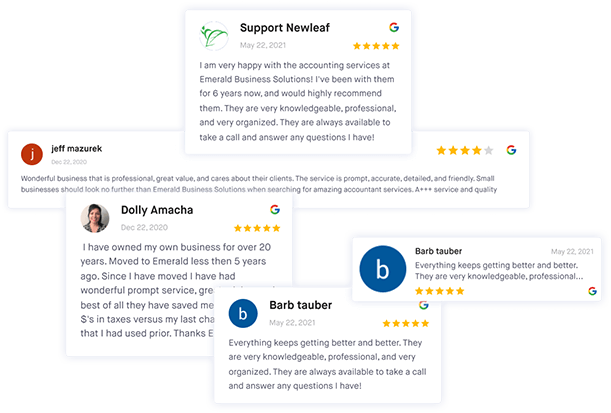
Leverage feedback and reviews to improve your online reputation
Get more online reviews and turn your customers into raving fans with ReviewsOnMyWebsite review generation software.
3 Tips for collecting Google reviews
Not all customers will be inclined to leave a review. If you want the best chance of success, try following these tips:
- Get your timing right - timing is everything when it comes to requesting reviews via email. Send it too soon, and customers may have yet to experience your product or service, but send it too late, and they may have forgotten about you.
- Make it easy - don’t make customers jump through hoops to leave a review. Instead, direct them to your Google review page to make it as easy as possible.
- Respond to reviews - always thank the customer for taking the time to leave a review. Then, apologize for any negative experiences they mentioned in their review and ask them to contact you via email to see if you can resolve any problems.
Why choose a Google reviews widget over a WordPress plugin
There’s no shortage of Google reviews WordPress plugins to use to display Google reviews on your website. And, while they can provide a quick and easy way to display Google reviews, they’re not always the best option because:
- Plugins can become outdated - when a free plugin becomes outdated, it can cause problems with the rest of your site.
- Plugins can be hacked - plugins are prone to hacking opportunities, which can compromise your site's and its users' safety and security.
- Plugins can slow down your site - too many plugins working in tandem can dramatically slow down your site load speed, which can impact your Google rankings and overall customer experience.
The Google reviews WordPress plugin alternative
ReviewsOnMyWebsite offers a Google reviews widget that can be easily embedded directly into your WordPress site without the need to install any plugins, which keeps the backend of your site and page load speed intact.
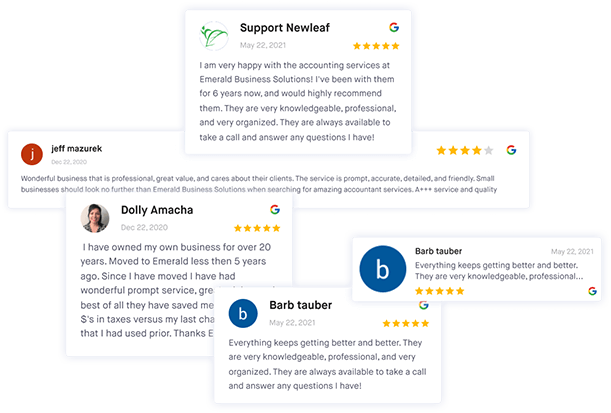
Leverage feedback and reviews to improve your online reputation
Get more online reviews and turn your customers into raving fans with ReviewsOnMyWebsite review generation software.
While WordPress plugins can quickly become outdated, our widget continues to pull new Google reviews to your site without the need for constant updates.
On top of that, there’s no way for a widget to get hacked, and they don’t slow down your website anywhere near as much as some plugins do.
Amazing benefits of embedding Google reviews on WordPress website
Now that you know how to add Google reviews in WordPress, let’s take a look at why embedding Google reviews on your site is a good idea. When you embed Google reviews on WordPress, you instantly build trust with new and existing customers.
But that’s not all.
1. Added social proof
The vast majority of consumers will actively seek out reviews before they commit to a purchase. They want to know what previous customers thought and whether they're making a good investment. When you add reviews to your website, you're increasing your business's social proof, which will help potential customers make up their minds.
2. More reviews
People are likelier to leave a review if others have already left one. It creates a knock-on effect that encourages new customers to share their experiences like your past customers.
3. Valuable feedback
The feedback customers share in their reviews is incredibly valuable to your business. You can use it to improve your efforts and identify what customers love about buying from you. The overall star rating will also help you position yourself among competitors so you can see where you stand in your industry.
4. Increase conversions and sales
Reviews help customers make purchasing decisions. The more reviews and the higher your star rating, the easier it is for consumers to decide whether they want to buy from you. Plus, the added social proof will help convert on-the-fence customers at a higher rate.
Need help adding reviews to WordPress?
Adding buyer reviews to your website adds social proof, builds trust, and ultimately increases conversions. The more genuine reviews you have, the more likely customers are to trust your brand and make a purchase.
Are you ready to add reviews to your WordPress site but need a helping hand? Our expert team can help you set up your embed code and start populating your site with reviews.
Get in touch today via our contact form.
Frequently asked questions
How do I add Google reviews to WordPress without a plugin?
You can add Google reviews to WordPress with the ReviewsOnMyWebsite widget. Simply copy the widget code and add it to the web pages you want reviews to show up on.
What are the benefits of embedding Google reviews on my WordPress site?
Embedding Google reviews on your WordPress site can help increase customer trust, boost SEO, and provide valuable social proof for potential customers.
Can I pick which Google reviews to display on my WordPress site?
Yes, you can choose which Google reviews to display on your WordPress site by selecting the specific reviews or star ratings you want to appear. You can also create and apply tags to reviews to have even more control over which reviews are displayed.
Will embedding Google reviews on my WordPress site affect my page load speed?
Unlike a plugin, using a lightweight and optimized widget like the one offered by ReviewsOnMyWebsite will ensure your page loads fast.
Can I customize the appearance of the Google reviews on my WordPress site?
Yes, you can customize the appearance of the embedded Google reviews on your WordPress site by selecting from a variety of available templates and layouts.