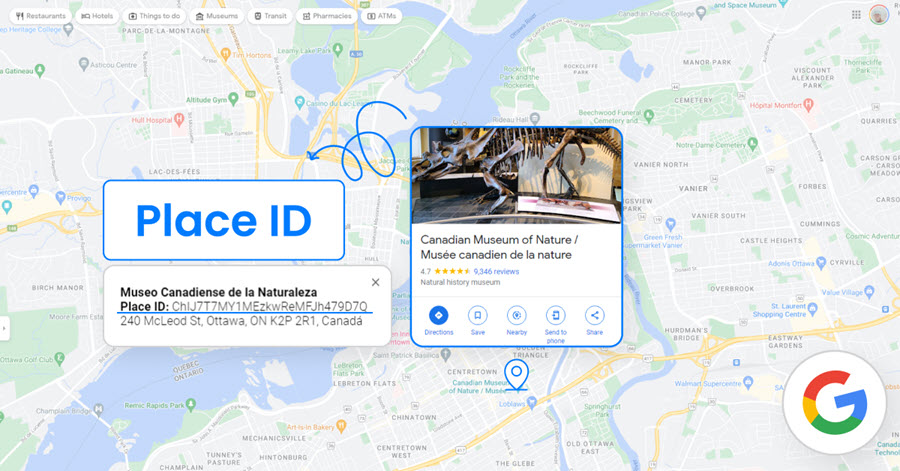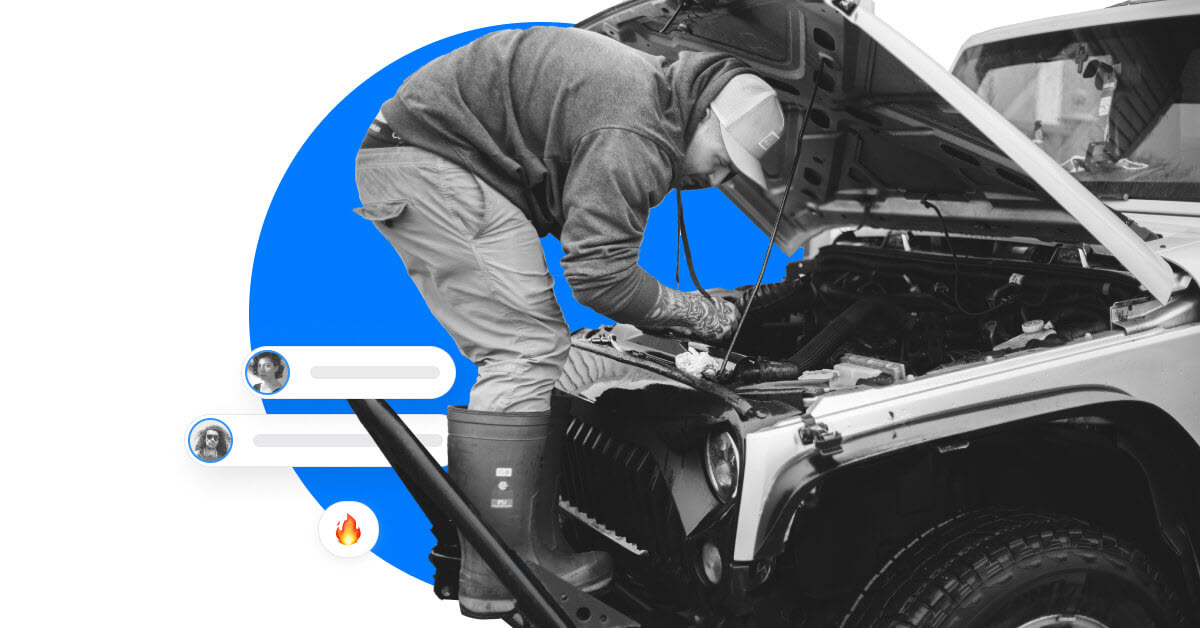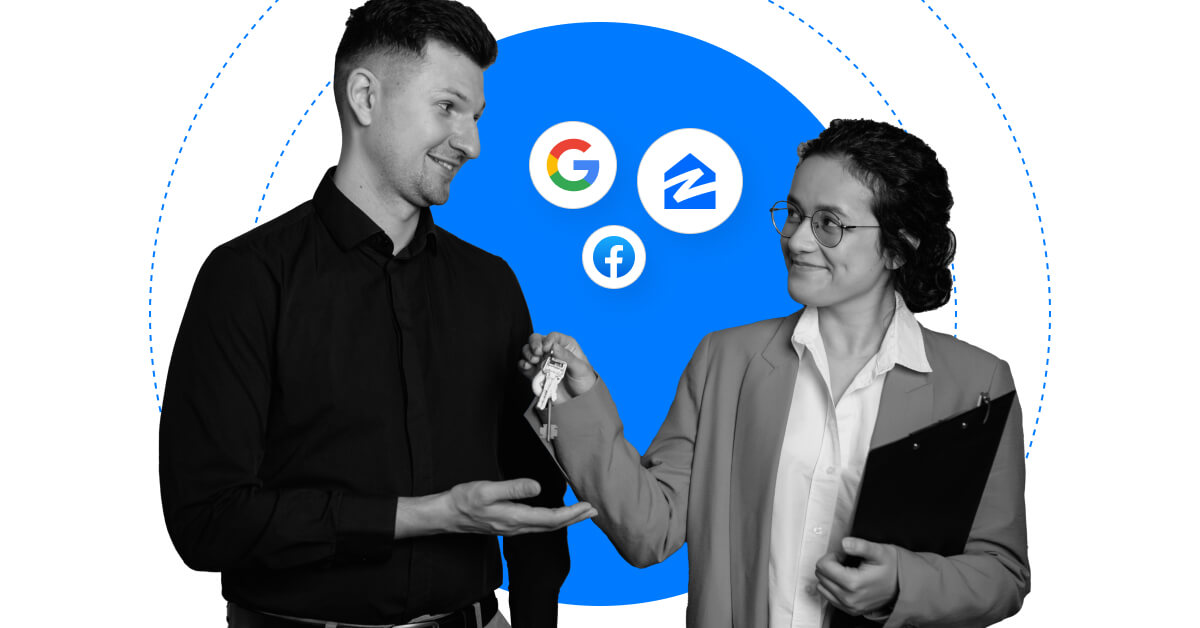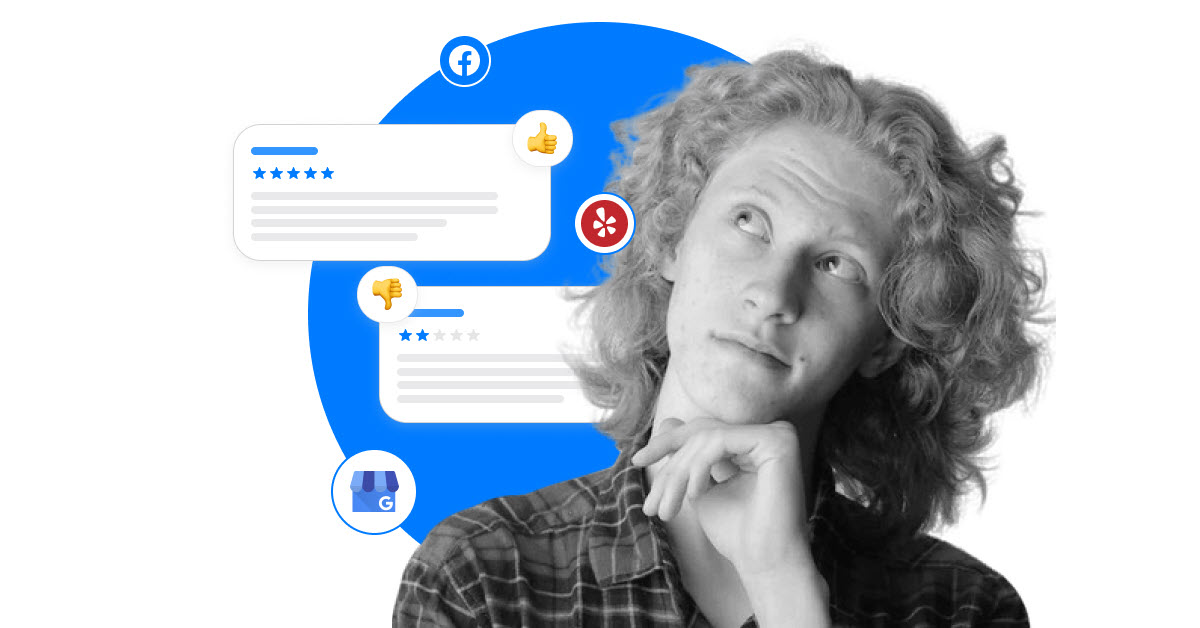In this guide, we will walk you through three different ways you can uncover your unique Place ID value so that you can use it to generate a Google review link to make it easier for your customers to leave a review for your business.
What is Google Place ID?
A Google Place ID from your Google Business Profile is an identifier that correlates to a specific place, like a business or a landmark. It most commonly looks like a string of letters and numbers, and there’s no limit to the length of a Google Business Place ID.
Below we outline 4 methods to get your Google Place ID, explained step by step.
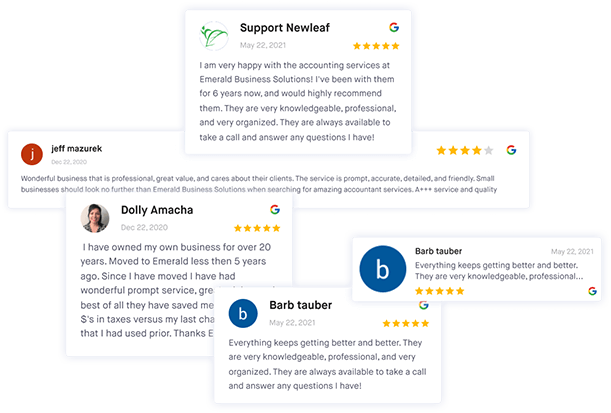
Leverage feedback and reviews to improve your online reputation
Get more 5-star reviews and take control of your online reputation with ReviewsOnMyWebsite.
Method #1: Google Review Link Generator
We’ve built a tool to help you get your Google Place ID in just a few clicks. Chances are, if you’re looking for your Place ID, you’re hoping to create a link to “write a review” for your business. We have built a Google review link generator tool that makes it easy for users to look up their business and find its correlating Place ID immediately.
Step 1: Go to our Google Review Link Generator
Navigate to our Google Review Link Generator. It’s easy to use and straightforward. You’ll see a search bar at the top of the page – that’s the only part you need to be aware of.
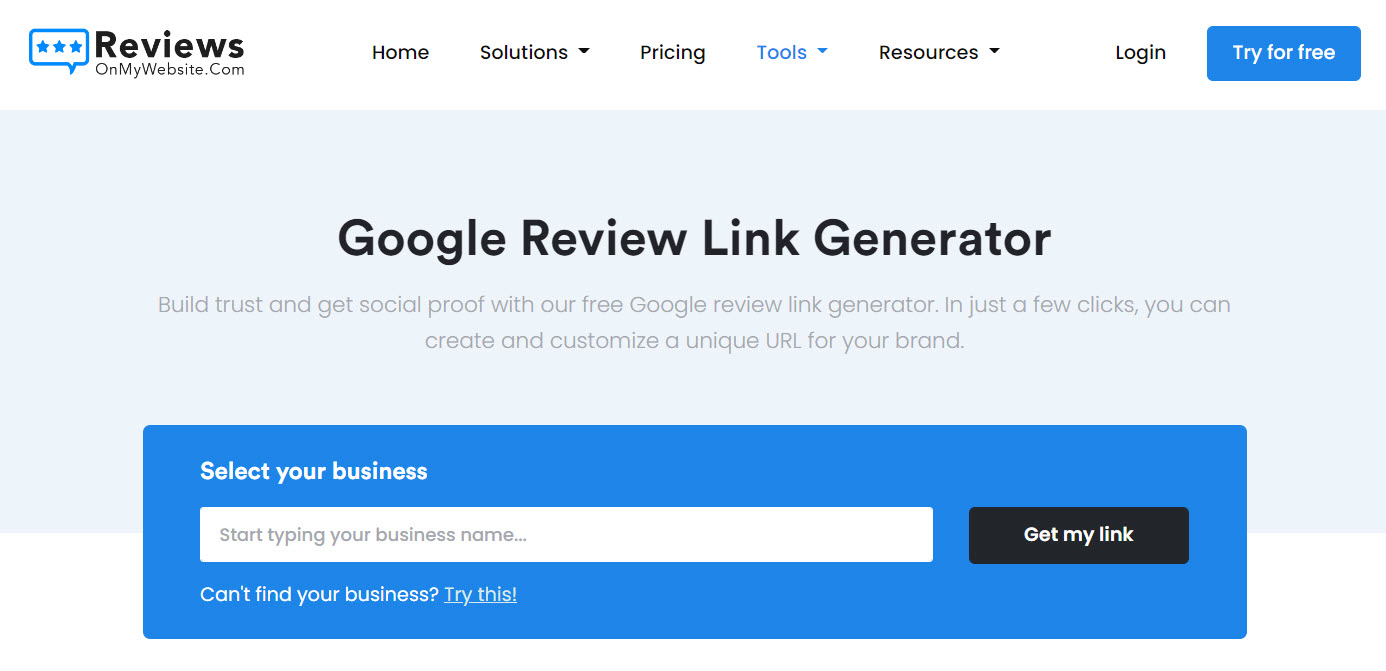
Step 2: Enter your business name
Enter the name of your business into the search bar at the top of the page and click "Get my link". The tool will display your review link when you click the button.
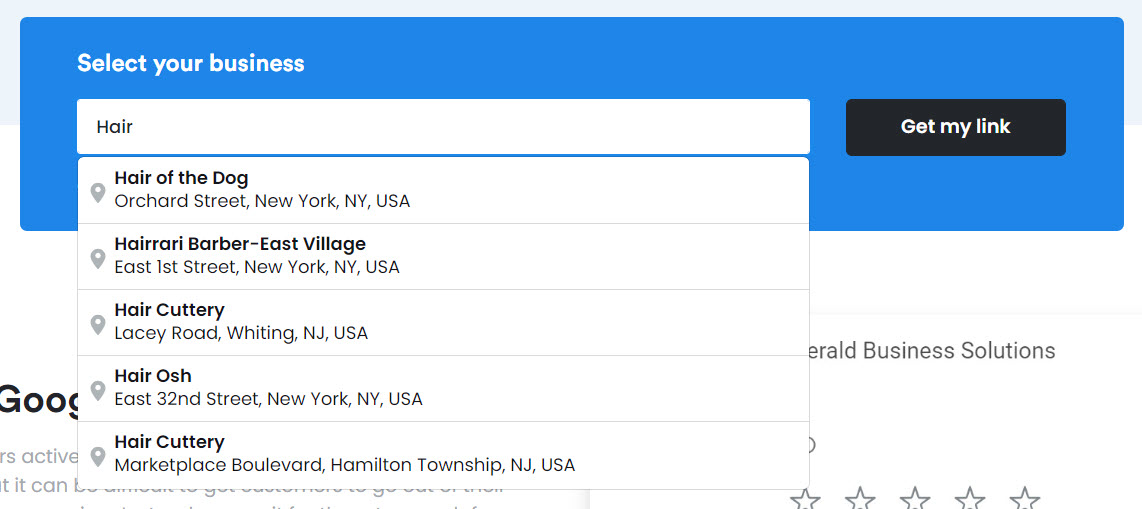
Step 3: Find your Google Place ID
You can use the link to share with customers so they can write a review, but you’ll also notice that the link includes a string of letters and numbers after the identified “placeid=”. That string of letters is your Google Place ID.
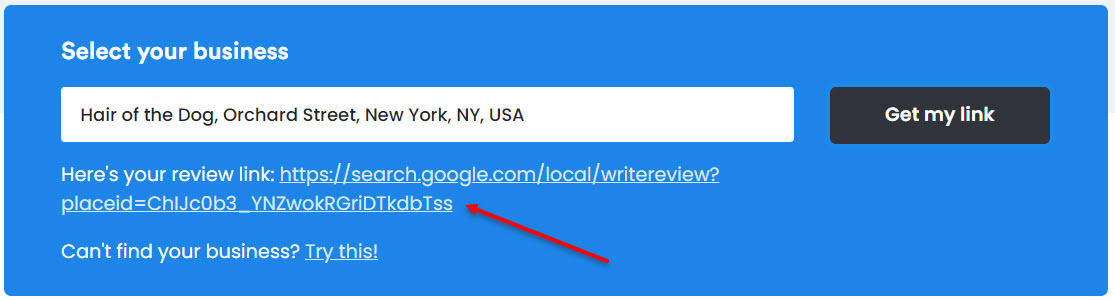
Method #2: Use a Chrome Plugin
Another method to help you find your Place ID is to use a Chrome extension that will automatically show a business’s Place ID when you’re searching for the business on Google.
Follow the steps below to get your Place ID using the extension.
1. Search for your business on Google
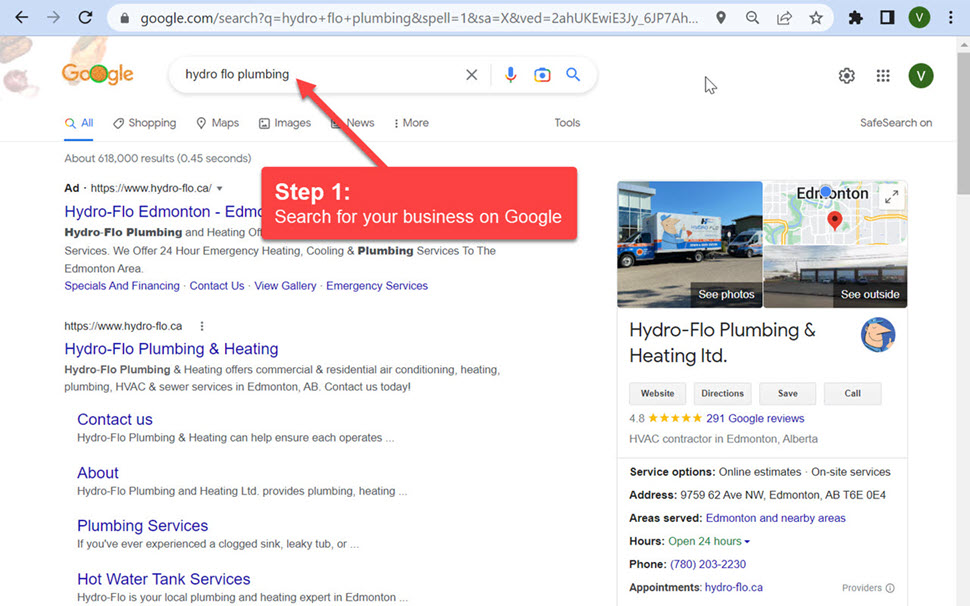
2. Click on the ReviewsOnMyWebsite extension
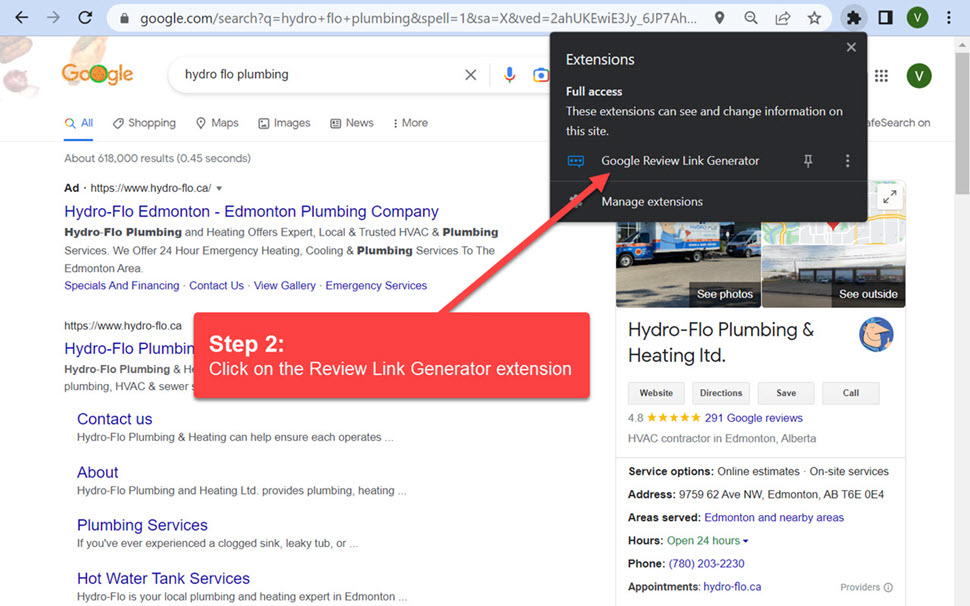
3. Copy the Place ID parameter at the end of the review link
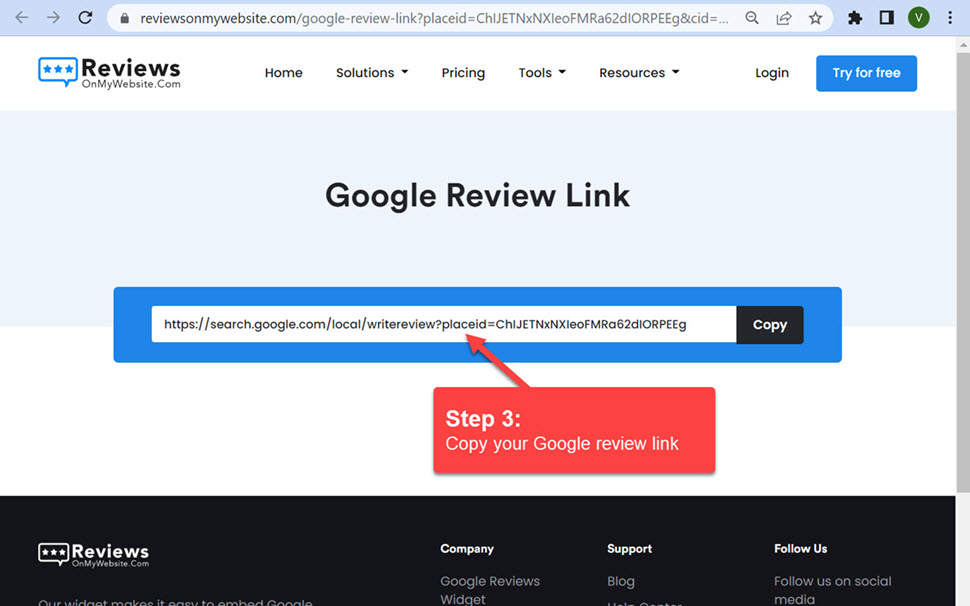
Method #3: Inspect the "Write a Review" button
There’s another way you can find your Google place ID from Google Business Profile. It’s a little more involved than the other two methods but is still an accurate way to find the right code.
Step 1: Search for your business on Google
Simply type in the name of your business into Google. We’re specifically looking for the Google Business Profile that comes up on the right-hand side of the search results.
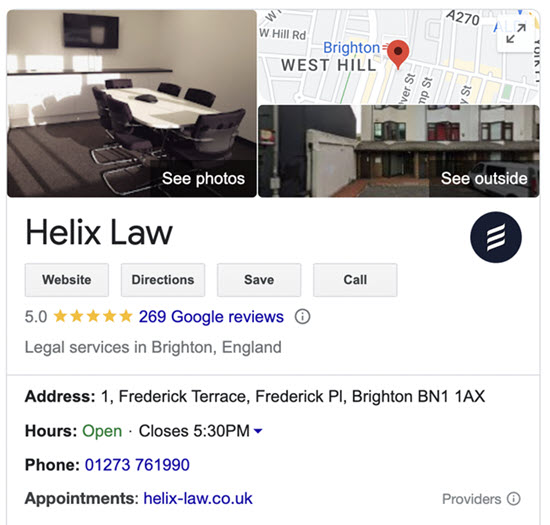
Step 2: Right-click on "Write a Review"
When you’ve searched for your business and the profile card shows up, right-click on the "Write a Review" button and select "Inspect Element".
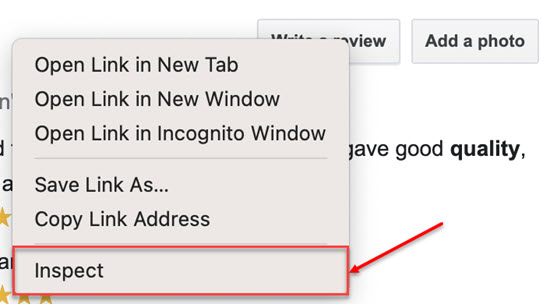
Step 3: Find the Place ID
Clicking "Inspect Element" will open up a code box. Run a search for the phrase "data-pid" within that code box and find the string of letters that are displayed after it – that’s your Google Place ID.
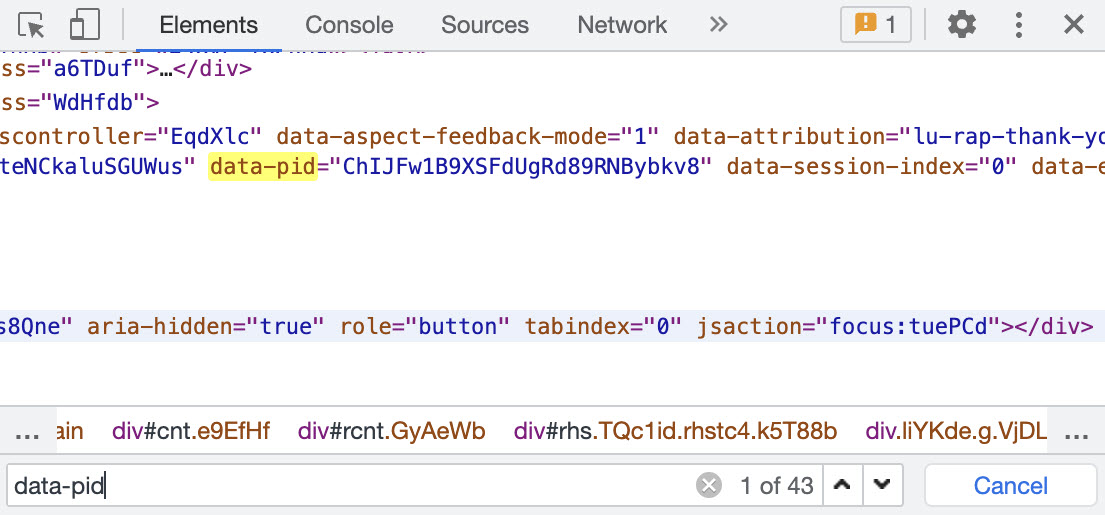
Method #4: Google Place ID Finder
Google has its own tool for helping you discover your Google Maps Place ID. There are a couple of steps involved in this process, so it’s not as quick or as easy as using our review link generator, but it’s still a valid way to find your Google Place ID.
Step 1: Go to the Places API page
Navigate to Google’s dedicated developer Places API page. The page outlines the Google place ID search process and provides more information on what you can use the ID for.
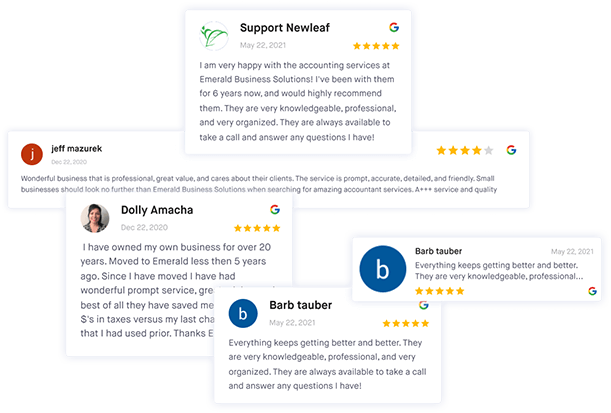
Leverage feedback and reviews to improve your online reputation
Get more 5-star reviews and take control of your online reputation with ReviewsOnMyWebsite.
Step 2: Enter your business location
Enter the location of your business in the search bar or find your business’s location in the Google Maps URL.
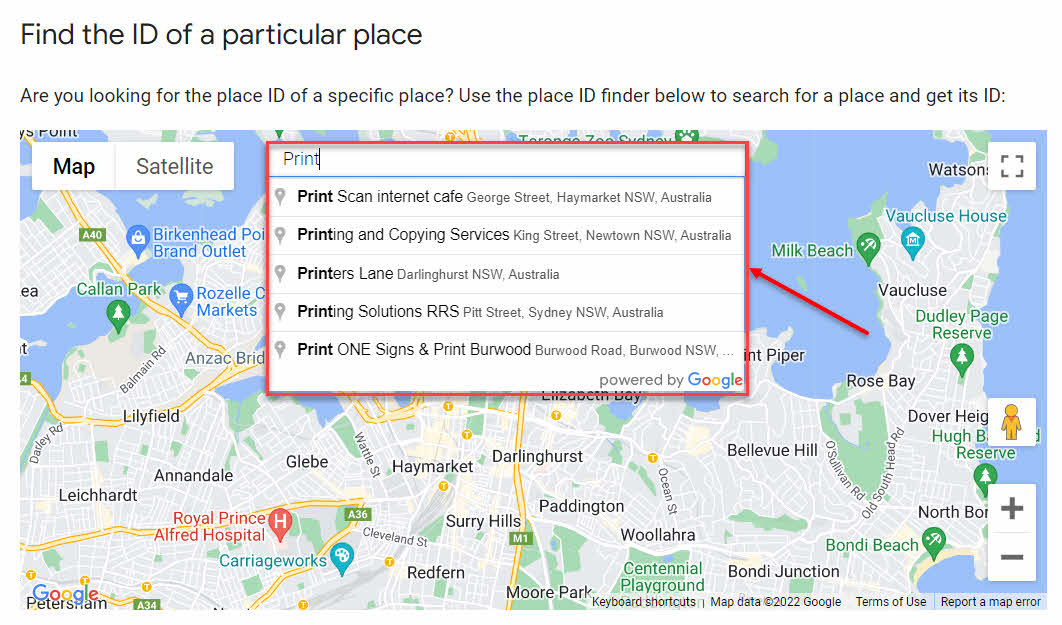
Step 3: Copy the Place ID
When you type in your business address and click search, the tool will display your unique Place ID that you can use to generate a review link for your business.
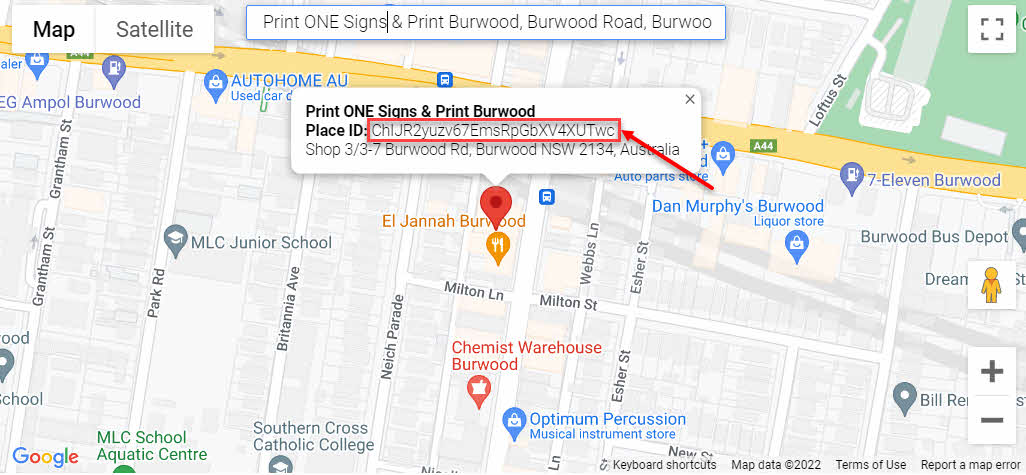
Key Takeaways
You can use Google's developer API page, a Chrome plugin, a review link generator, or inspect the code from your Google Business Profile card in the search results to find your business's Place ID.
Make sure you’ve set up your business on Google Business Profile and have a real, physical address, otherwise it might be more challenging to find your Place ID using the first two methods outlined in this guide.
When you’ve found your code through the Google Maps API or Google search, you can use it to create your Google review link to make it easier for your customers to leave you a review.