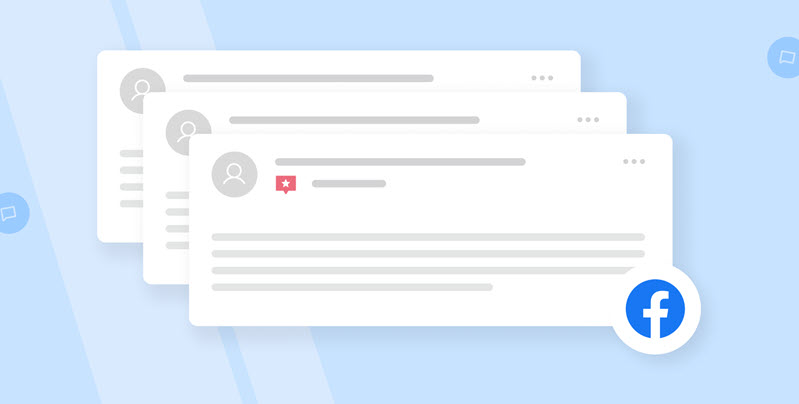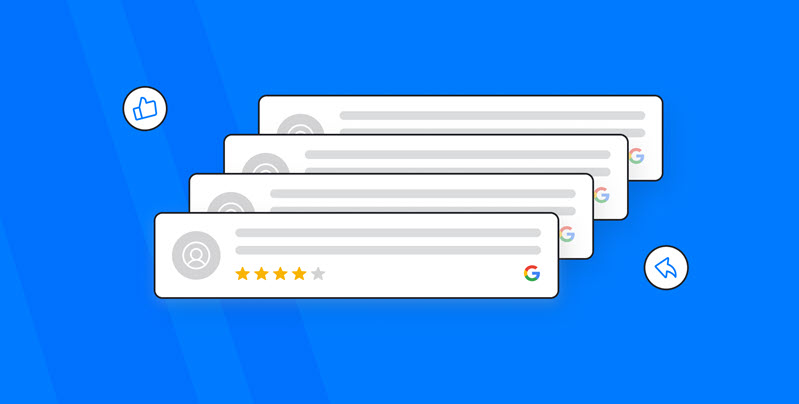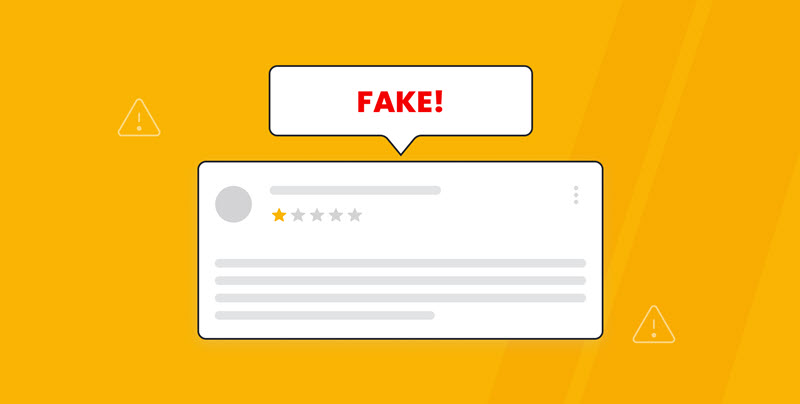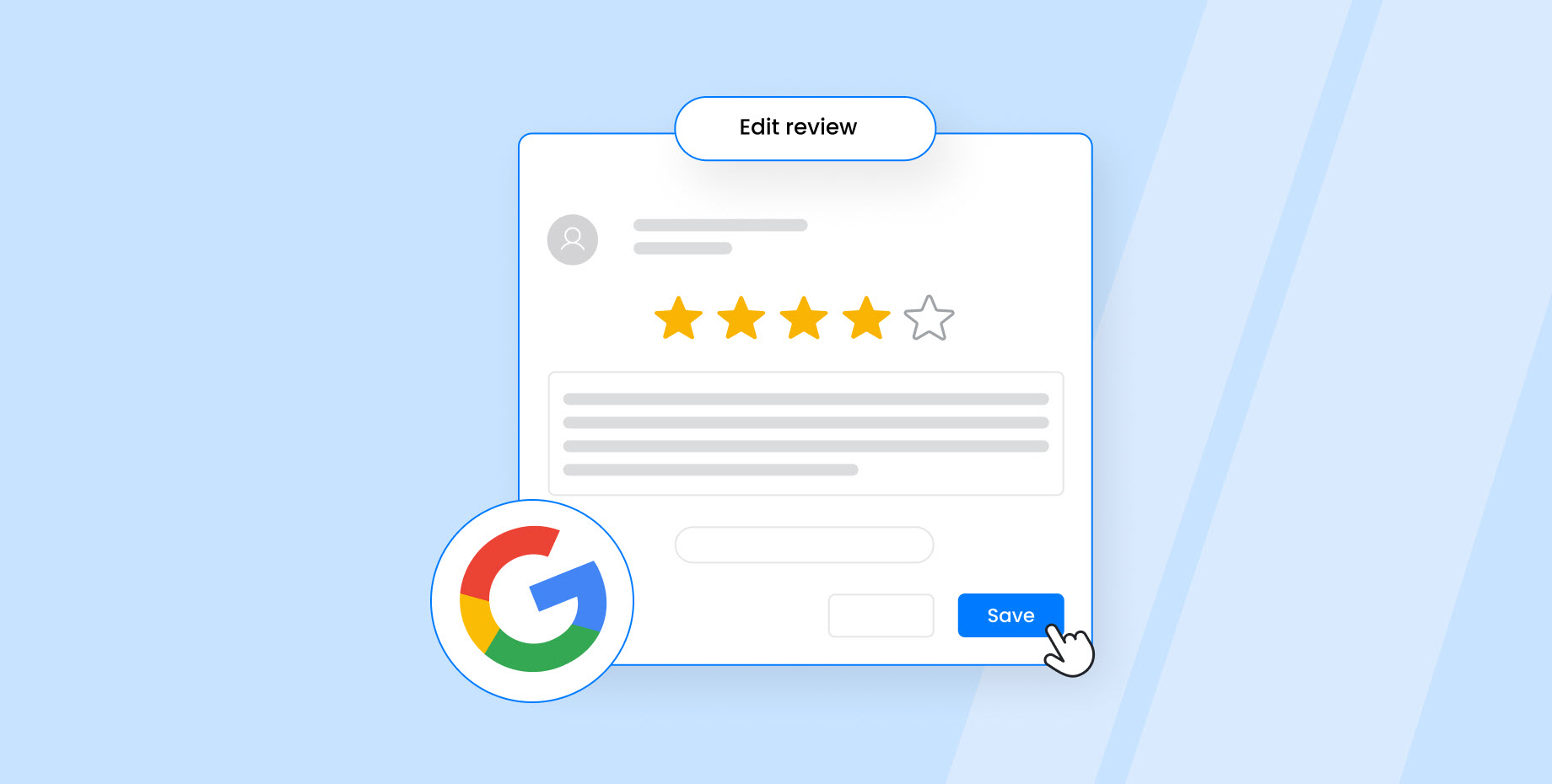93% of consumers state that online reviews impact their buying decisions. And they’re 50% more likely to be motivated to make a purchase by seeing a positive online review than by getting a discount.
Where does Facebook fit in here? Well, 48% of consumers state that they use the social network to look up reviews of businesses.
It’s among the most popular review sites alongside Google, Yelp, and Tripadvisor. Collectively, these websites host 88% of all online reviews.
As you can see, a massive number of people rely on Facebook to find reviews of businesses.
This makes it crucial that you manage your business’s Facebook reviews effectively. And that you work on getting as many positive reviews as possible.
How do Facebook reviews work?
In the past, Facebook had a traditional 5-star rating system for reviews. Today, Facebook reviews are technically called Recommendations.
When visiting the “Reviews” tab on a business’s Facebook page, users are asked whether they would recommend the business to others.
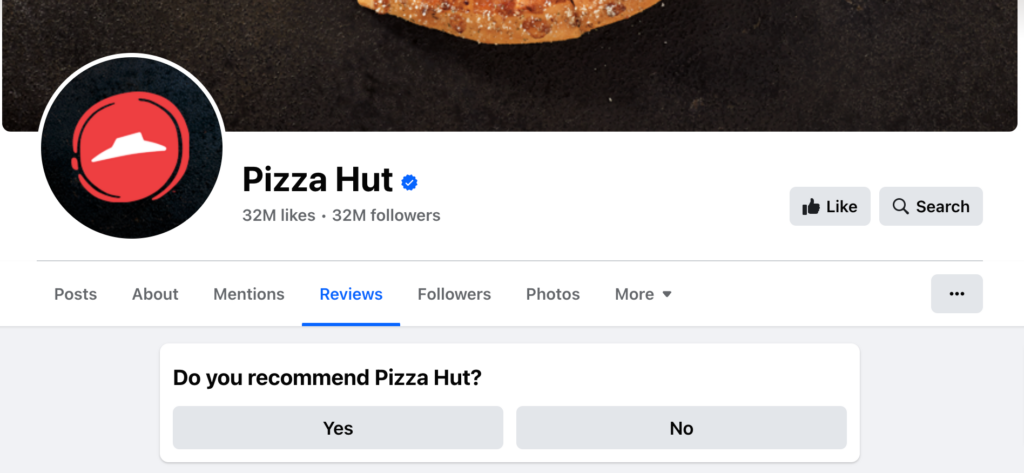
If they reply with “Yes,” they’re given the option to add more details in the form of a review. They can also add tags.
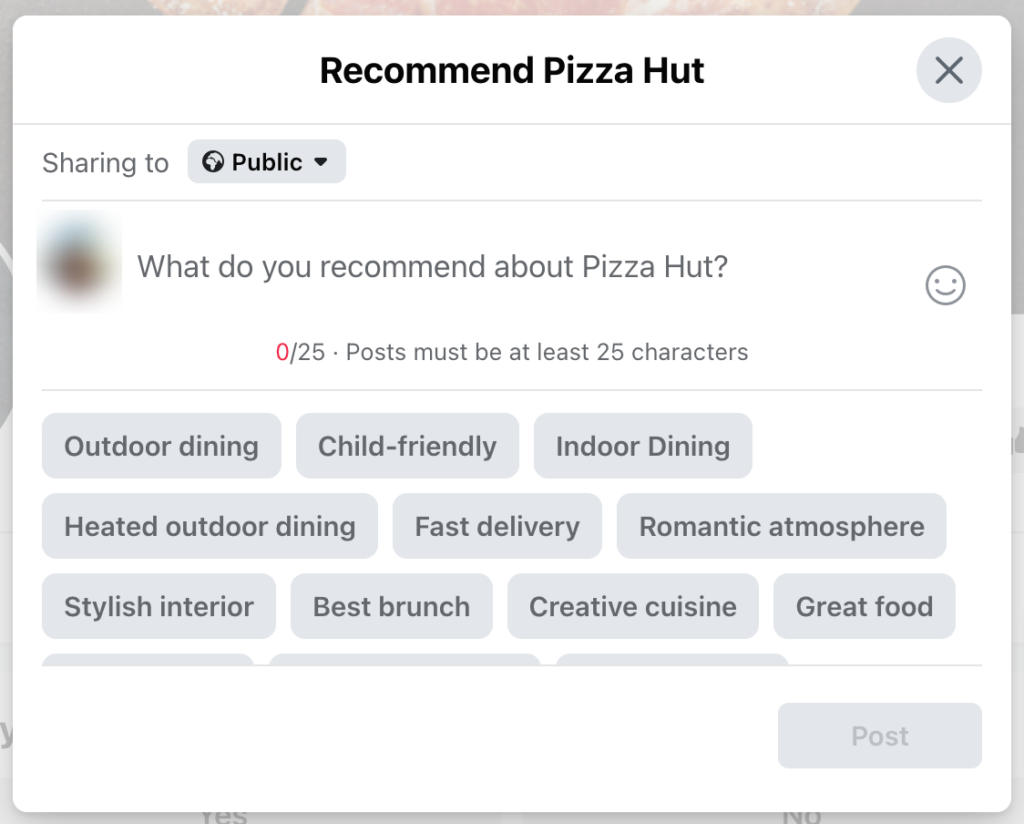
Best practices for managing Facebook reviews
Follow these tips to stay on top of your Facebook reviews at all times.
Make sure to enable reviews
Before people can leave a review on your Facebook business page, you first need to make sure that you’ve enabled reviews.
Visit your business’s Facebook page, and then go to Settings>Page and tagging.
From here, toggle the “Allow others to view and leave reviews on your Page?” to on.
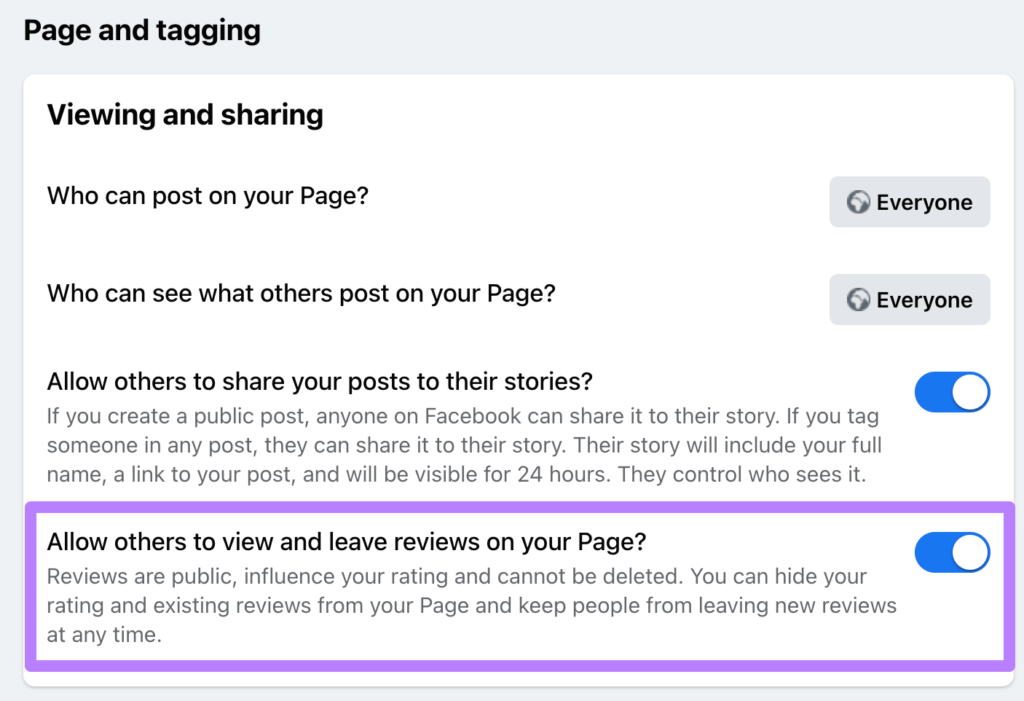
Reply to every review
88% of consumers state that they’re fairly or highly likely to buy from a business that responds to all reviews. On the other hand, only 54% of consumers say the same about businesses that only respond to positive reviews.
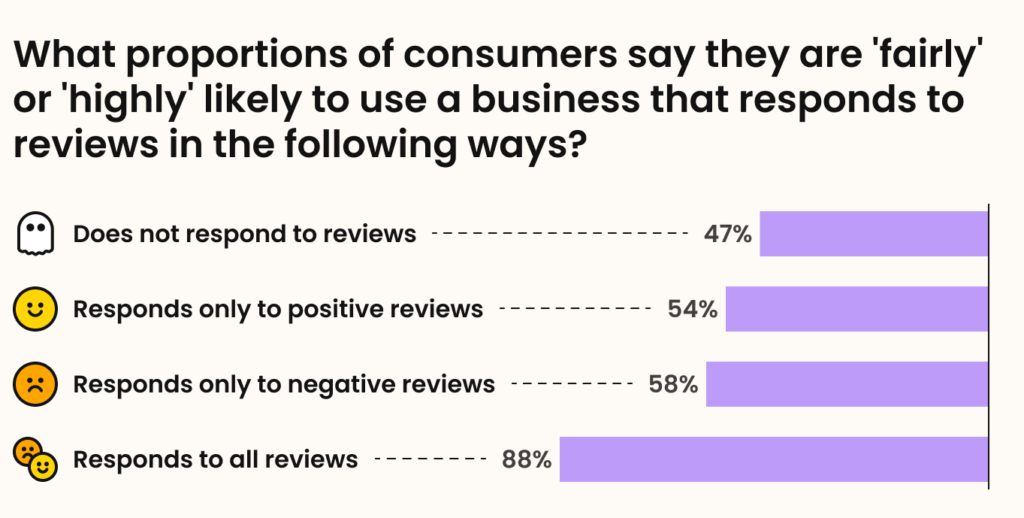
Source: BrightLocal
As you can see, it’s important that you reply to all reviews left by customers. This will show that you care about their feedback.
For positive reviews, you’ll want to thank the customer and encourage them to visit your business again.
You also shouldn’t ignore negative reviews. In fact, you should respond to every single one of them.
Handle negative reviews the right way
How you handle negative reviews shows a lot about your business.
And it can mean the difference between a potential customer buying from you or deciding to go with a competitor.
When responding to negative reviews, you’ll want to acknowledge the customer’s frustration. Make them feel heard and offer a way to turn their bad experience into a positive one.
Most importantly, make sure to address the source of the complaint so that you don’t get a negative review for the same reason again in the future.
And it’s worth the effort—78.3% of buyers say that seeing a thoughtful response to a negative review makes them more likely to trust a business.
Be quick
It’s not enough to just reply to every review you get. You also need to be quick about it.
This is especially true when it comes to negative reviews.
The longer a customer’s complaint goes unaddressed, the more frustrated they get.
Of course, you can’t keep refreshing the “Reviews” tab all day, waiting for reviews to come in.
But, you can use a solution like ReviewsOnMyWebsite to get notified as soon as your business gets a new review.
All you need to do is connect your Facebook page and make sure to check the “New reviews” option under Profile>Notifications.
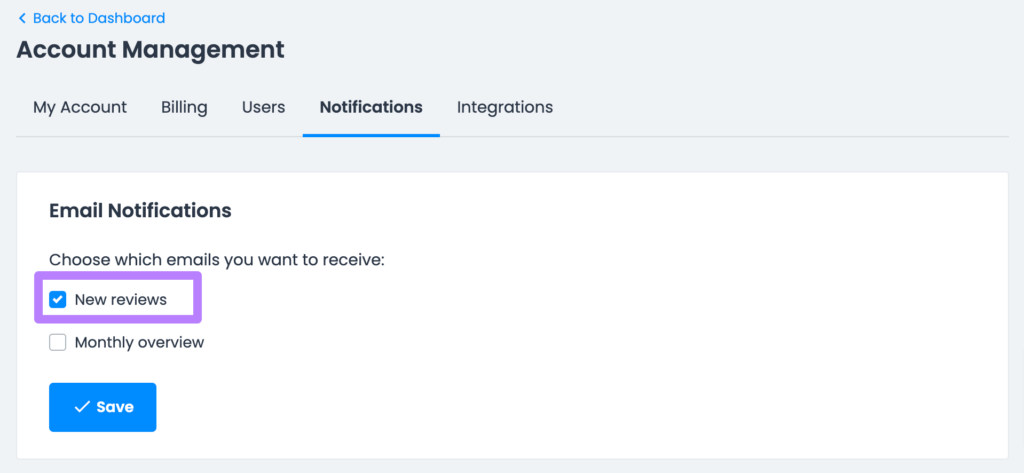
You’ll then get an email notification any time your business receives a new review.
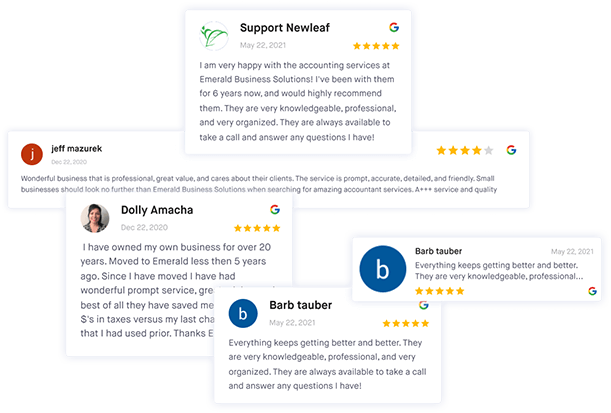
Get more Facebook reviews for your business
Use ReviewsOnMyWebsite to generate and manage Facebook reviews more effectively.
How to get more Facebook reviews
55% of consumers state that they value a product having a large number of reviews more than it having a high rating. And 78% say that a business needs to have at least 100 reviews in order for them to trust it.
This makes it important that you work on generating more Facebook reviews for your business.
Here are five strategies that can help.
Request reviews via email or SMS
23% of consumers state that they don’t write online reviews but would be willing to do so.
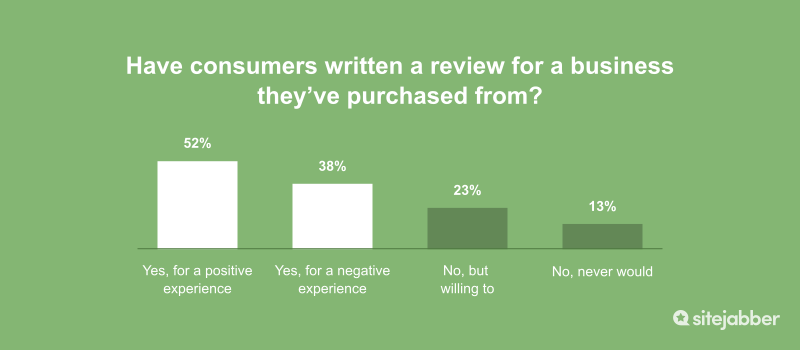
Source: SiteJabber
And 69% state that they’ve left a review for a business after being asked.
This means that, if you want to get more reviews for your business, you need to ask for them.
A great way to remind customers to leave a review for your business is via email or SMS.
You can use ReviewsOnMyWebsite to set up automated email and SMS sequences asking customers to write a review for your business. Here’s how:
Go to Request Reviews>Autoresponder.
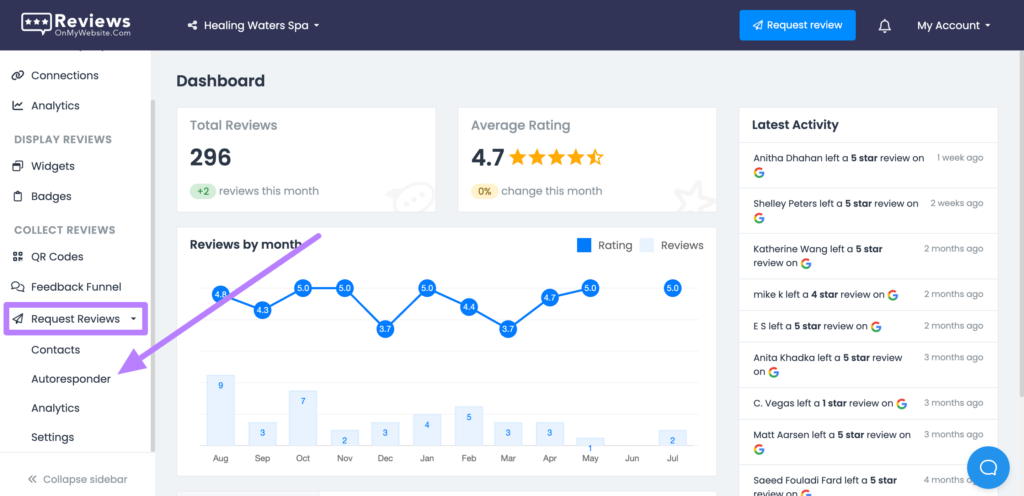
Click on “Add message” to set up a new Autoresponder sequence.
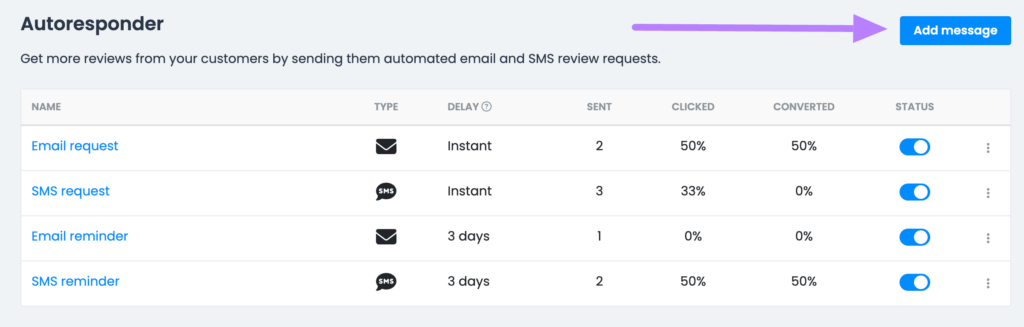
Choose between an email or SMS sequence.
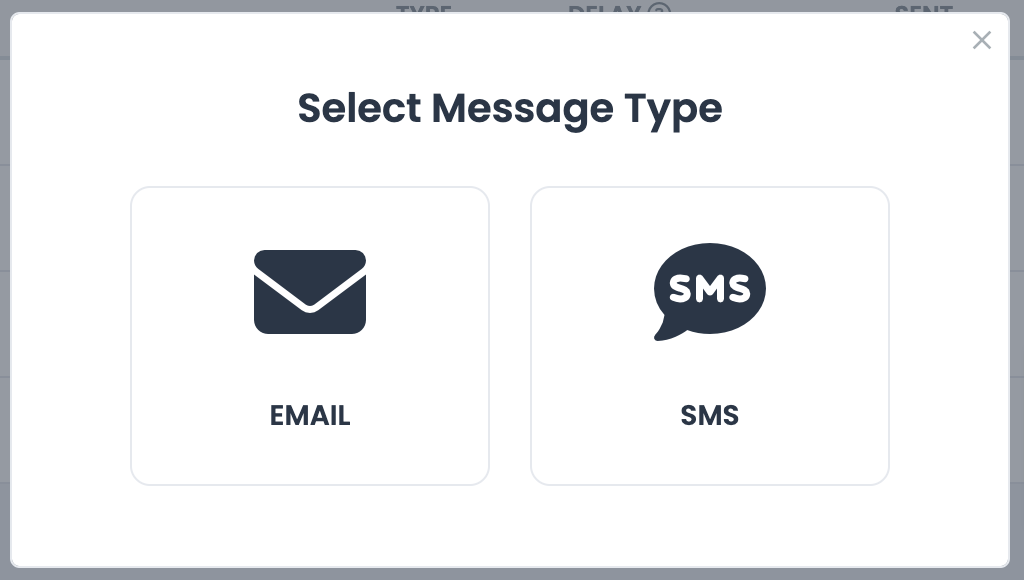
Next, enter your sender name, subject line, and message.
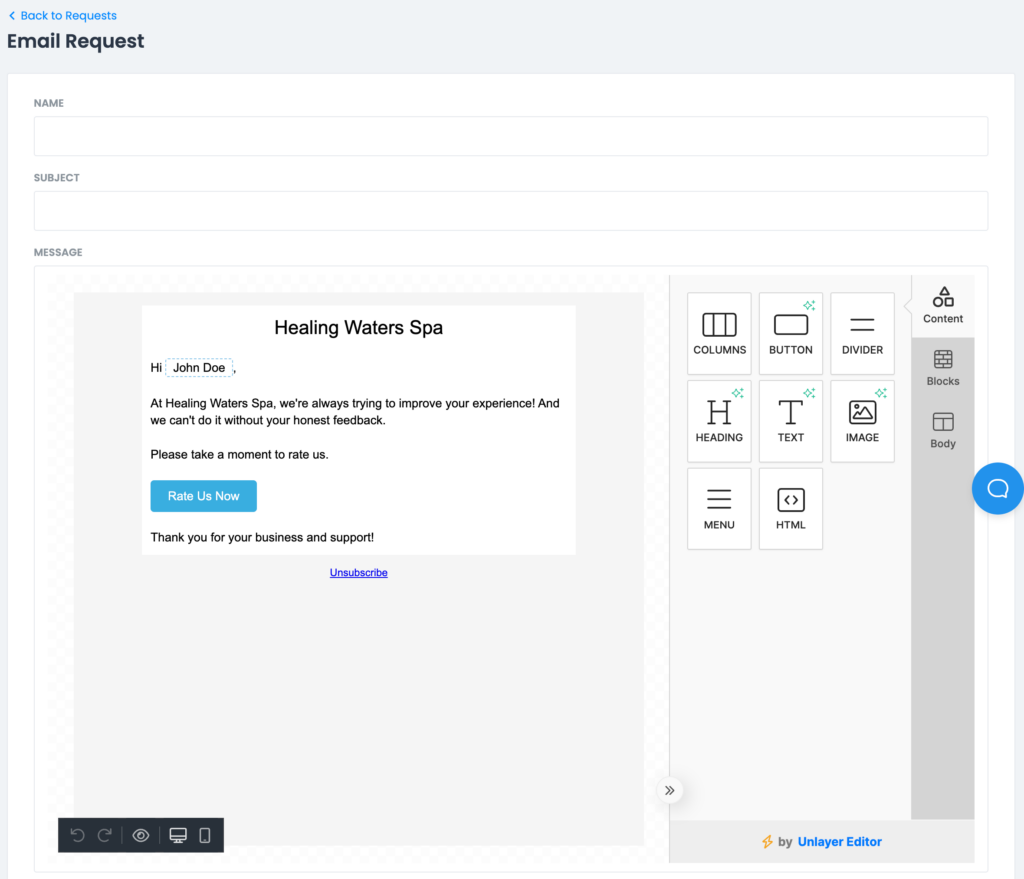
You can also choose a delay for how much time to wait from the time the previous request was sent. And set the status to either “Draft” or “Published”.
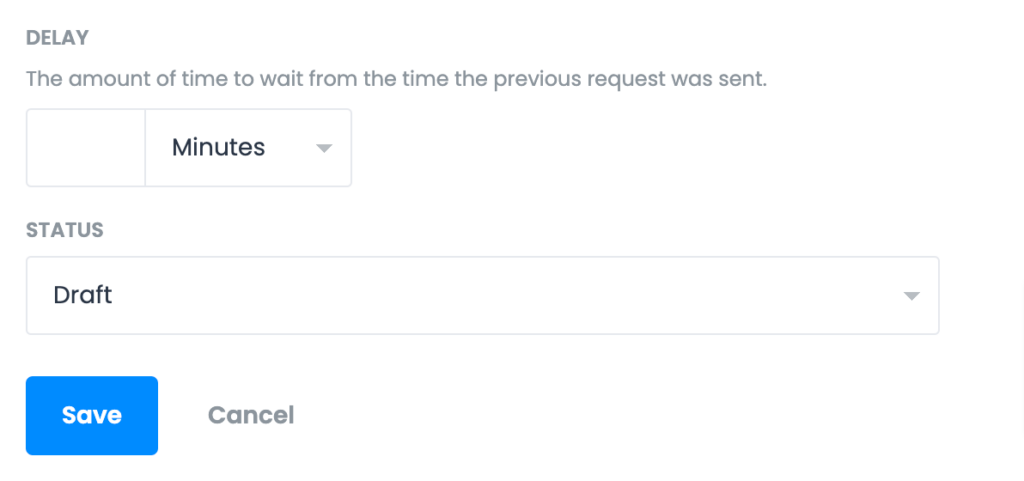
Finally, click on “Save.” That’s it—you’ve created your first automated review request.
Once you activate the sequence, all your new customers will receive a request to review your business automatically.
You can also visit the Settings page to set a maximum number of requests to send per day, a sending schedule, and more.
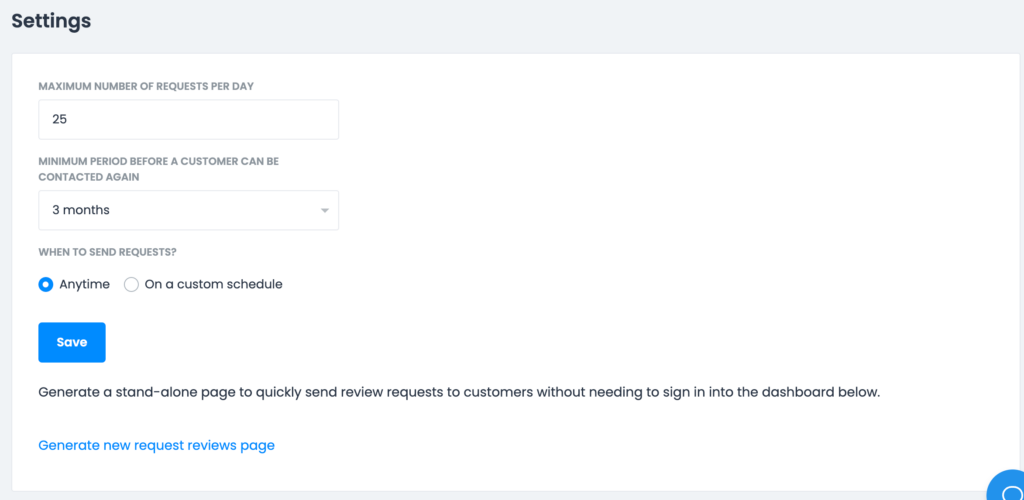
Use a QR code
Make it easy for customers to leave a review for your business by creating a QR code that directs them to the Reviews tab on your business’s Facebook page.
You can do this in a few clicks with ReviewsOnMyWebsite’s QR code creation tool. Click on “QR codes” from the ReviewsOnMyWebsite dashboard.
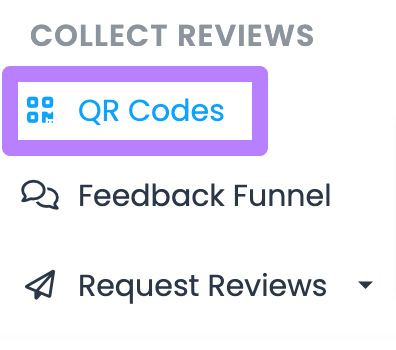
Enter a name for your QR code and select the “Custom link” option.
Then, paste in the URL for the Reviews tab on your business’s Facebook page.
Finally, choose a color and click on “Create QR code.”
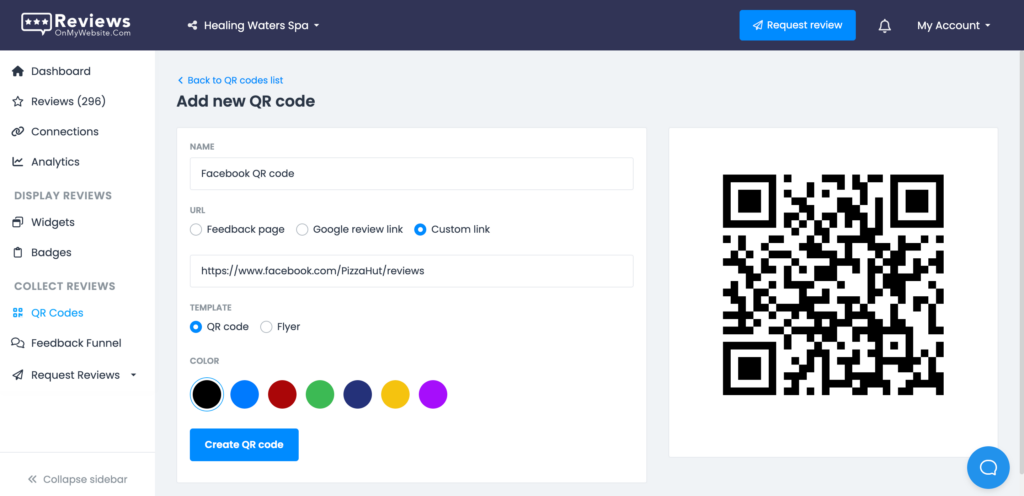
The tool will then generate the QR code for you. From here, simply click on “Download QR code” to download it to your computer.
You can then add the QR code in a number of places:
- Packaging and product inserts
- Receipts and invoices
- Menus
- Posters and flyers
- Brochures and catalogs
- Loyalty cards
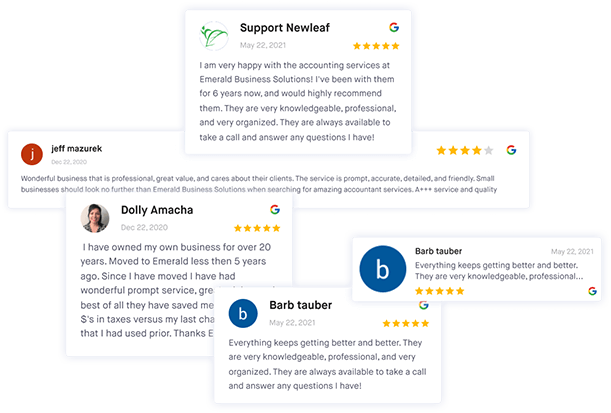
Get more Facebook reviews for your business
Use ReviewsOnMyWebsite to generate and manage Facebook reviews more effectively.
Write a post asking for reviews
We’ve already talked about why it’s crucial to ask for reviews.
But don’t forget that you can also use your Facebook page to do it.
Simply write a post asking customers to leave a review if they were happy with their purchase. You can even use Facebook Ads to retarget past and existing customers and ensure they see your post.
Reply to all messages
It shouldn’t be a surprise that providing great customer service will lead to happy customers.
And happy customers will tend to leave glowing reviews for your business.
So, make sure to reply to all messages you receive through your business’s Facebook page. But make sure you’re also quick about it.
How quick? Well, 30% of consumers state that they expect a same-day response. And 23% expect to get a response within 1-2 hours.
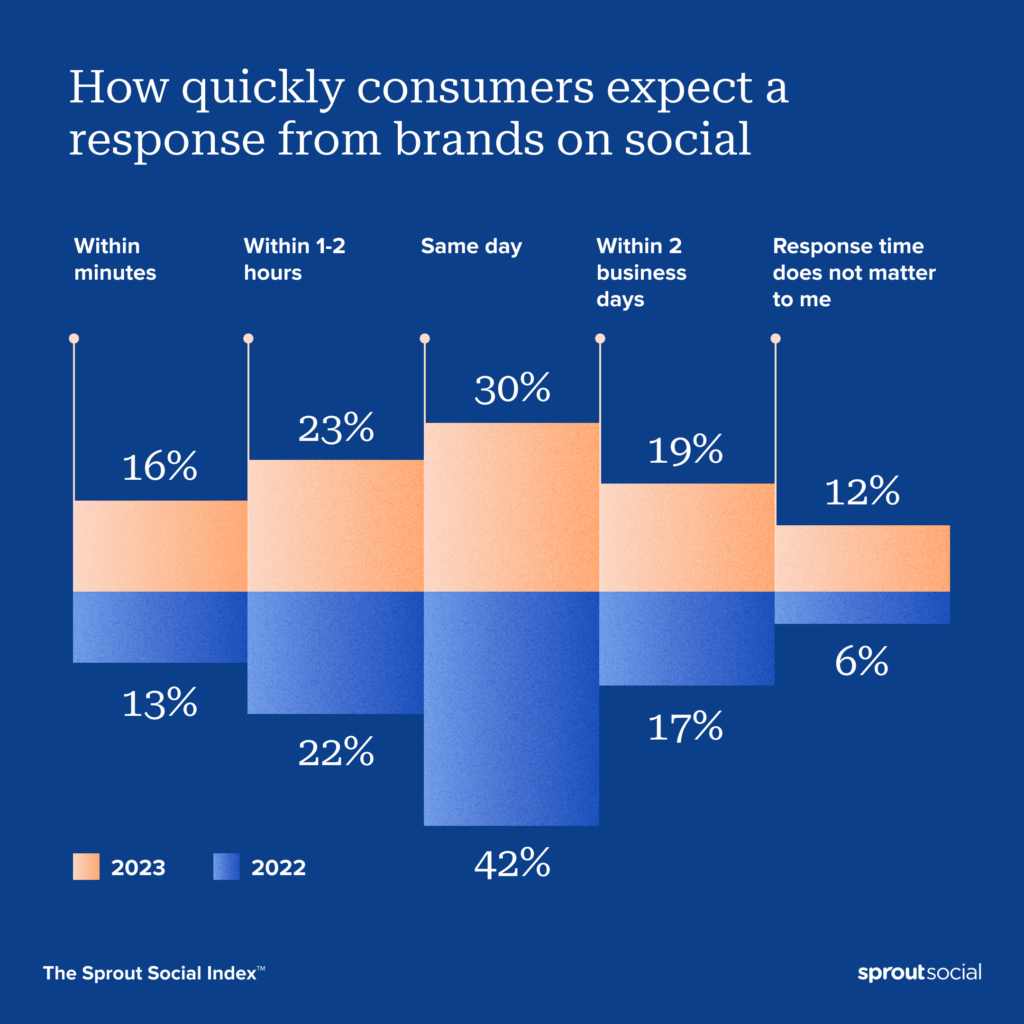
Source: Sprout Social
Highlight your top reviews
You can also encourage customers to leave a review by featuring your top customer reviews on your website and on social media.
For some customers, this will act as a reminder for them to review your business themselves. And others might just fancy seeing their name and review featured online.
You can use ReviewsOnMyWebsite to share customer reviews on your website automatically.
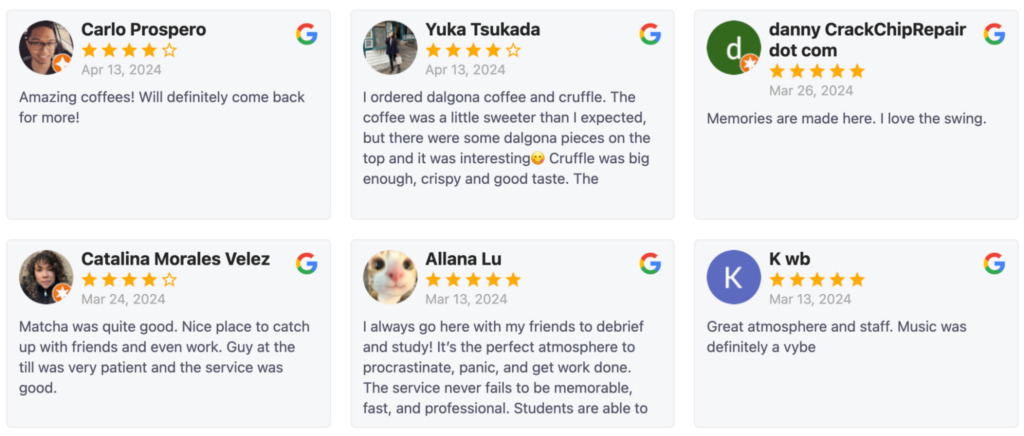
All you need to do is create a review widget by clicking on “Widgets” in the “Display reviews” section.
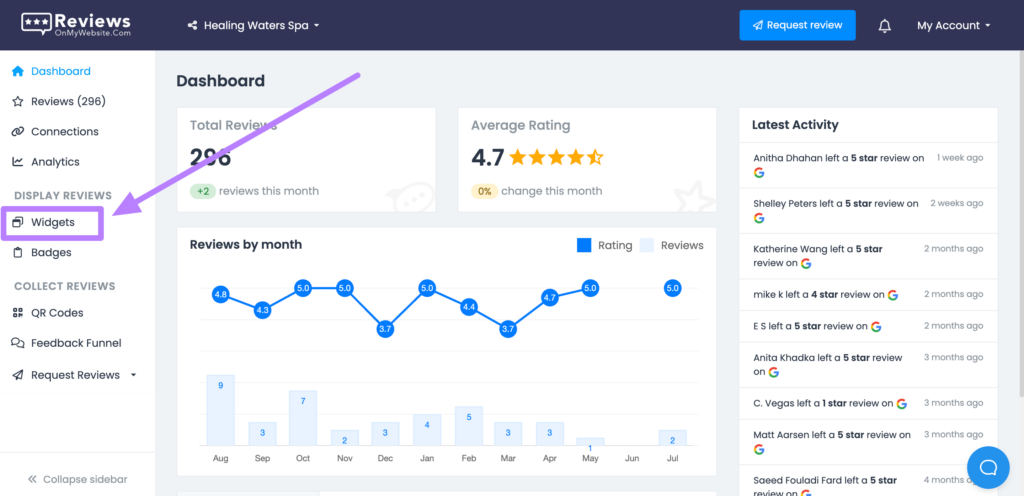
Next, click on “+Create new widget.”
You’ll then be directed to the widget editor. Here, you can customize a number of settings for your review widget, including:
- Review source (e.g., Facebook, Google, Yelp, etc.)
- Widget type (e.g., list, slider, carousel, etc.)
- Number of reviews to feature
- Minimum review rating
- Sort by date or display reviews in random order
- Colors and fonts
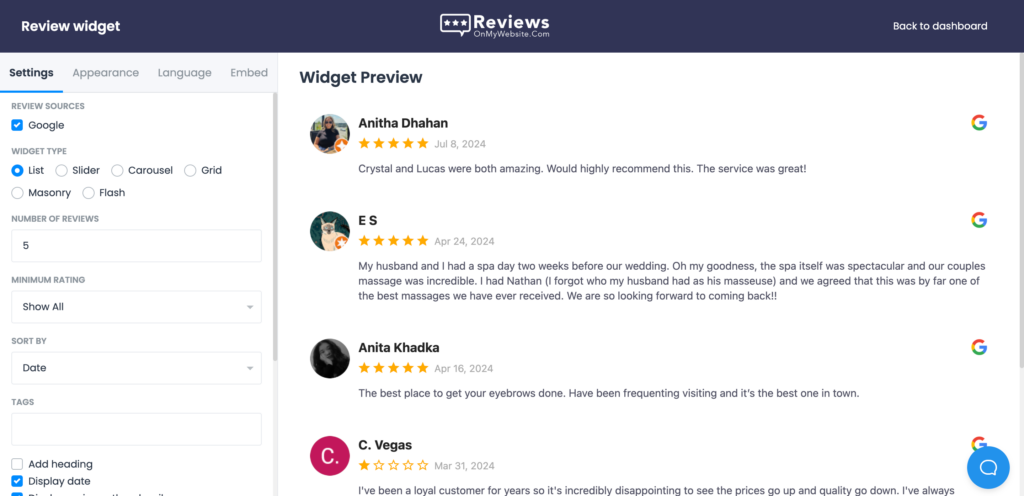
Once you’ve customized the widget to your liking, visit the “Embed” tab.

Copy the provided code snippet and add it to your website code where you’d like the widget to appear.
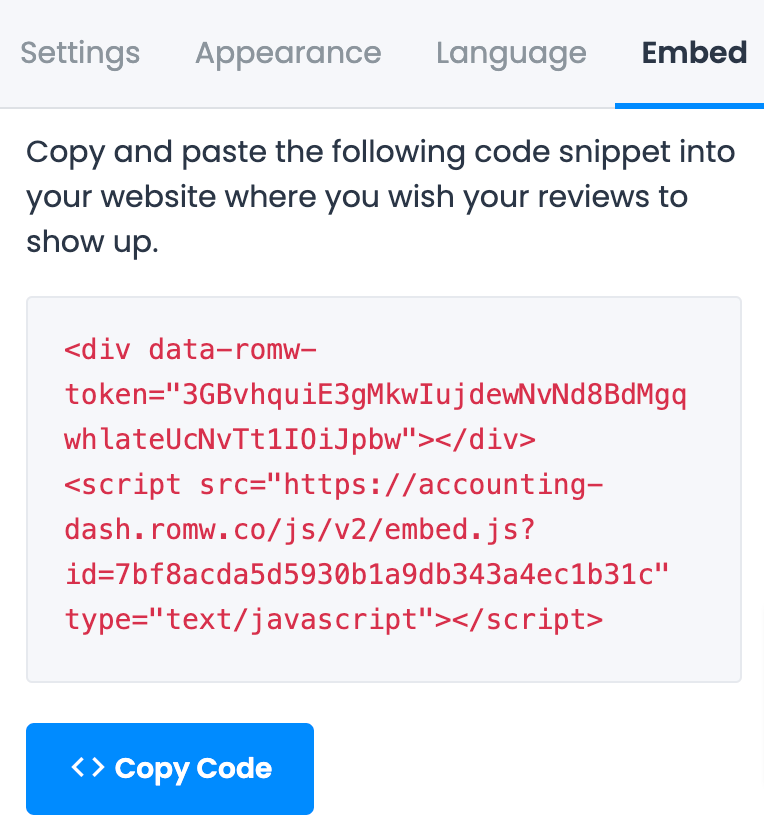
That’s it. You’ll now get a widget on your website showcasing your customer reviews.
Apart from featuring reviews on your website, ReviewsOnMyWebsite can also help you share your top reviews on social media in a couple of clicks.
Visit the “Reviews” section and click on “Social share” under the review you’d like to share on social media.

Select the platform you’d like to share the review on and choose a design theme.
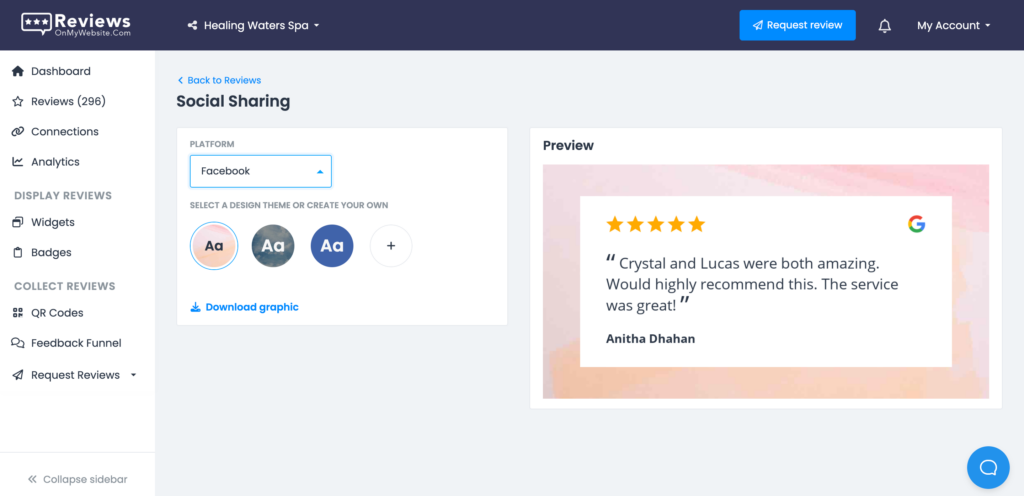
Next, click on “Download graphic” to download the image. You can then share the image on your social media page to get attention from existing and potential customers.
Frequently asked questions about Facebook reviews
1. How do Facebook reviews impact my brand reputation?
Facebook reviews are public, so having plenty of positive Facebook reviews can help improve your brand’s reputation.
The downside is that allowing people to post Facebook reviews about your business can also lead to getting negative reviews that can hurt your online reputation.
2. How can I use Facebook reviews to build a stronger reputation?
To build a stronger reputation using Facebook reviews, make sure to respond to all the customer feedback you get, highlight your top reviews in Facebook posts or Stories, and encourage customers to recommend your business.
3. What’s the best way to respond to a negative review on Facebook?
The best way to respond to a negative review on Facebook is to be polite, acknowledge the customer’s frustration, and offer to resolve the issue privately. You should also avoid getting defensive or shifting blame.
4. Can I remove damaging Facebook reviews that hurt my reputation?
While you can’t remove legitimate bad reviews, you can report reviews that violate Facebook’s guidelines, such as fake reviews. But the best way to reduce the impact of negative reviews is to work on getting more positive reviews for your business.
5. Do Facebook reviews affect SEO?
Yes, Facebook reviews affect SEO by impacting your overall online reputation, which is something Google looks at when determining how to rank a business in local search.
6. Should I turn off Facebook reviews to protect my brand?
While Facebook lets you turn off reviews completely, this will result in getting rid of all your business’s positive reviews. Instead of turning off reviews to hide negative feedback, focus on providing a better customer service and getting more positive reviews.
Stay on top of your Facebook reviews
Facebook is still among the top places consumers go to in order to learn more about a business. This makes it crucial that you protect your business’s reputation on the platform.
Use the tips outlined above to manage your Facebook reviews effectively.
While you’re here, check out our guide to online review management.